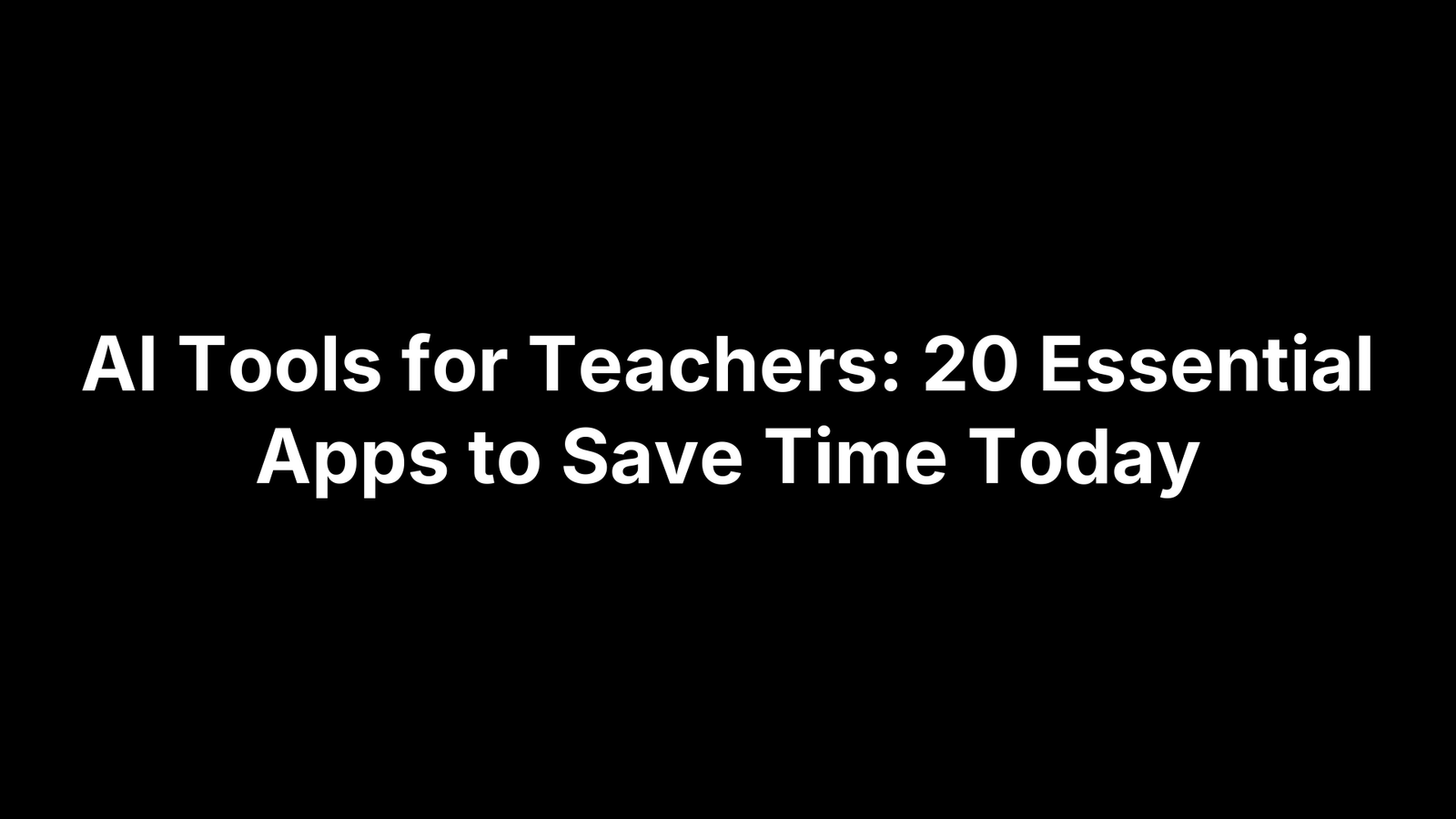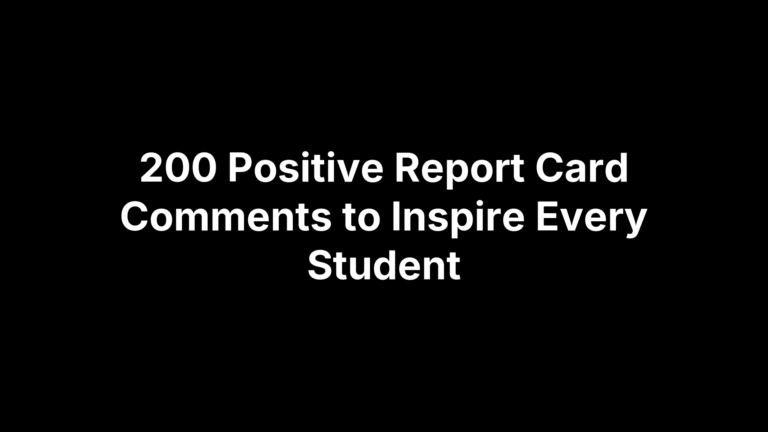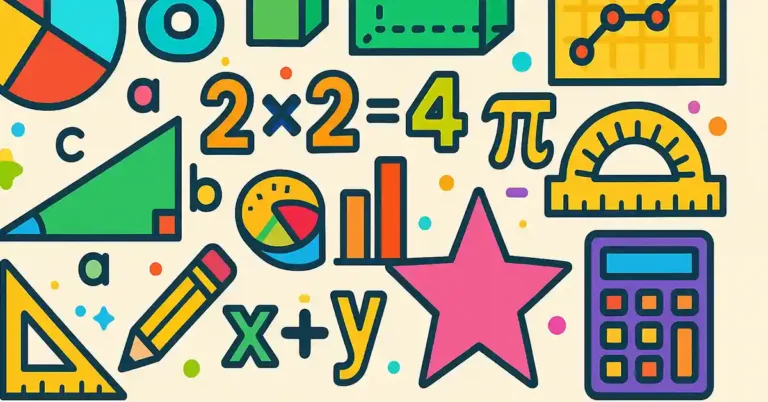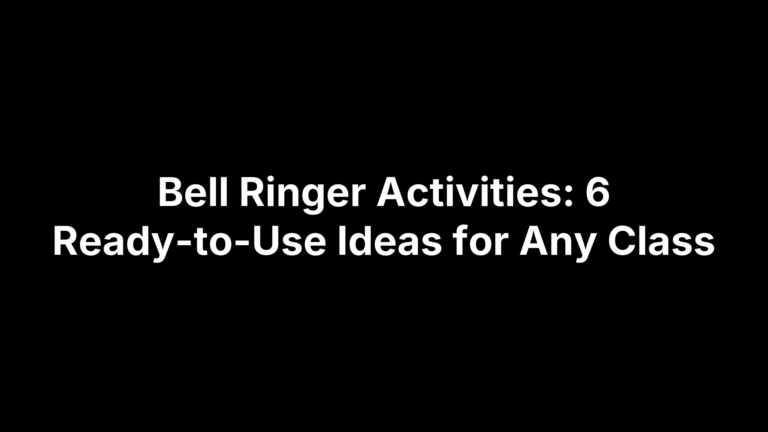Top 20 AI Tools for Teachers to Improve Efficiency
Imagine reclaiming three, five, even ten hours a week—the time you normally spend squeezing lesson plans, exit tickets, or grading into your evenings. The twenty AI apps highlighted below have already done that heavy lifting for hundreds of teachers I coach, and each one can be running in your classroom before the next bell rings.
Every pick is a machine-learning-powered helper that automates or boosts an instructional or administrative chore, and we vetted each for relevance to U.S. K-12 settings—pricing, data privacy, and ease of use included. Whether you need leveled readings, instant feedback, or auto-generated rubrics, you’ll find an option here that slots right into your existing workflow without a tech headache. For every tool you’ll see what it does, smart classroom applications, quick time-saving hacks, and a first-steps checklist you can follow immediately. Let’s jump straight into the classroom-ready tools, starting with an all-in-one suite created by educators for educators.
1. The Cautiously Optimistic Teacher AI Toolkit
If you already read The Cautiously Optimistic Teacher for lesson ideas, you’ll feel right at home with the platform’s branded AI Toolkit. Think of it as four specialized sidekicks that live in the same browser tab, designed to knock out the repetitive prep work that clogs a teacher’s day.
Core Features Educators Will Love
- Differentiated Instruction Helper – paste standards and student profiles, get tiered activities aligned to UDL.
- Worksheet Maker – type a keyword, receive a printable/Google-Docs worksheet complete with answer key.
- Question Generator – feed any passage, generate HOTS and DOK-leveled prompts in seconds.
- Report Card Commentor – whip up personalized, growth-oriented remarks without staring at a blank screen.
All four sit inside one dashboard on Teachers-Blog.com, so there’s no juggling multiple log-ins or browser extensions.
Classroom Problems It Solves
Mixed-ability classes? Use the Differentiated Instruction Helper to output three reading levels of the same article. Need a quick formative check before lunch duty? Worksheet Maker plus Question Generator equals a ready-to-share quiz. Stuck writing 120 report-card blurbs? Let Commentor transform raw grade data into student-friendly feedback that parents actually read.
Standout Time-Saving Hacks
- Copy unit objectives → choose “Create Differentiated Worksheet” → get leveled practice and higher-order questions in under 60 seconds.
- Upload a CSV of student names, scores, and behavior notes → bulk-generate individualized report-card comments complete with actionable next steps.
- Click “Export to Google Classroom” on any resource to sidestep manual uploads.
Getting Started in Under 5 Minutes
- Create a free account with school email (SSO supported).
- Pick one of the four tools from the left sidebar.
- Enter your prompt, objective, or file.
- Preview, tweak, and download or push straight to your LMS.
The Toolkit never stores student PII and follows FERPA guidelines, making it a low-risk, high-impact entry point into AI-powered teaching.
2. MagicSchool.ai
Need an AI assistant that understands the quirky realities of teaching bell-to-bell? MagicSchool.ai is built by former educators who know you don’t have an extra hour to learn complicated software. Its template-driven interface lets you pick a purpose—say, “3-Act Math Task” or “Parent Email About Missing Work”—and receive a polished draft before your coffee cools.
What It Does
MagicSchool bundles more than 50 AI templates covering lesson plans, rubrics, accommodations, behavior reflections, and even newsletter blurbs. Every template bakes in grade level, content standards, and tone options, so you’re not stuck rewriting robotic prose. The platform also runs real-time content filters and copyright checks, blocking unsafe or plagiarized material before it reaches students.
Best Classroom Uses
- IEP & 504 supports: Generate individualized accommodations or modified reading passages without starting from scratch.
- Daily warm-ups aligned to standards: Choose a standard, select “Bell Ringer,” and MagicSchool spits out a bite-size prompt plus sample answers.
- Rubric refreshes: Revive an outdated rubric by pasting it into the “Rubric Revamp” template, which aligns criteria to Depth of Knowledge levels automatically.
Time-Saving Tips
- Template stacking: Feed the output from “Lesson Plan” straight into “Exit Ticket” to create a coherent mini-assessment in twenty seconds.
- Chrome extension magic: Highlight any online article, right-click, and choose “Differentiate Text” to receive leveled versions without leaving the page.
- Prompt library: Star your favorite prompts so you’re not reinventing the wheel each unit.
Pricing & Access
MagicSchool offers a teacher-verified free tier that includes all core templates and 20 generations per day—more than enough for typical prep. Paid “Campus” plans add unlimited generations, shared template libraries, and district-level analytics. Sign up with your school email, confirm verification, and you’re rolling in under two minutes. For data privacy worriers: student information never leaves US-based, FERPA-compliant servers, and you can delete any generation instantly.
3. Eduaide.ai
When you’re staring at a blank Google Doc five minutes before prep ends, Eduaide.ai offers the quickest lifeline I’ve found outside our own toolkit. Think of it as a one-stop workspace that can spit out everything from hook questions to parent emails, all organized in tidy tabs you can drag straight into your LMS.
Key Functions
- Generates lesson hooks, full plans, assessments, and reflective prompts in discrete “cards” you can rearrange or delete.
- Built-in email composer writes clear, professional messages—perfect for those “Johnny forgot his homework again” notes.
- Standards tagger automatically aligns any generated item to state or Common Core standards.
Differentiation Superpowers
Eduaide’s reading-level slider lets you dial text up or down in real time; no need to paste into another site. Click the globe icon and the same passage appears in Spanish, French, or 15 additional languages—handy for newcomer ELLs or dual-language programs.
Quick Implementation Ideas
- Write three learning objectives → hit “Convert to Questions” → download a ready-to-import CSV for Google Forms.
- After drafting a lesson, press “Materials List” to auto-generate supplies and estimated times—great for sub plans.
- Use the Google Classroom add-on to push differentiated readings to specific student groups with two clicks.
Things to Watch Out For
Because Eduaide pulls from large language models, first drafts can read a bit generic. Solve that by adding context: grade level, previous knowledge, and desired tone. Also note that the free tier caps daily generations; if you’re a heavy user, budget for the reasonably priced “Pro Teacher” plan. Finally, avoid pasting identifiable student data—while Eduaide is FERPA-aware, best practice is to keep PII out of all ai tools for teachers.
4. Diffit
Not every class text comes with a ready-made version for emergent readers, and re-writing three levels of an article is a recipe for lost prep periods. Diffit turns any URL, PDF, or pasted passage into multiple leveled readings—plus questions—before you can finish taking attendance. Because it lives in the browser, there’s nothing to install or push to student devices.
Snapshot
- Paste a link, upload a PDF, or type raw text; choose elementary, middle, or high-school reading level.
- Generates a clean passage, vocabulary list, and comprehension questions aligned to Bloom’s levels.
- Outputs in Google Docs, Microsoft Word, or plain text so you’re not locked into one ecosystem.
Best For
- Content-area literacy scaffolds in science, social studies, and CTE courses.
- ESL/ELL support when newcomers join mid-unit.
- Quick sub plans that include both article and formative check.
Time-Saving Hacks
- Use the Bulk Export toggle to push the comprehension questions directly into a Google Form—auto-graded by default.
- Feed a Diffit passage into Quizizz AI or Fliki (see below) to create a gamified review or narrated audio with zero extra typing.
- Star your favorite prompts; Diffit remembers settings so next week’s article levels in one click.
Privacy & Data Notes
Uploaded documents are stored on encrypted US servers and auto-deleted after 30 days—long enough for review, short enough for peace of mind. No student log-ins are required, so FERPA headaches stay off your plate. Among the growing crowd of AI tools for teachers, Diffit remains a low-friction choice for instant differentiation.
5. Khanmigo by Khan Academy
If you already rely on Khan Academy videos or practice sets, Khanmigo feels like adding a live teaching assistant who never gets tired of follow-up questions. Powered by GPT-4 but wrapped in Khan’s curriculum and safety layers, the chat-style tool guides students step-by-step while feeding you real-time insights. Among the many AI tools for teachers, this one stands out because it was built on an education platform your students probably use already—no new accounts, no extra PD.
What It Brings to the Table
- AI Tutor Chat: Students type or speak questions and Khanmigo responds with Socratic prompts instead of answers, fostering metacognition.
- Teacher Dashboard: See transcript highlights, misconceptions, and mastery percentages at a glance.
- Content Aligned: Math (K–Calculus), science, humanities, and introductory coding exercises are fully integrated, so hints reference existing lesson sequences.
- Guardrails: Profanity filters, off-topic nudges, and conversation logs that you can review or share with parents/admins.
Practical Classroom Scenarios
- Station Rotation: While you conference with one group, another uses Khanmigo to unpack polynomial factoring—each step documented for later reflection.
- Personalized Practice: Assign a skill set in the dashboard; Khanmigo adapts its questioning depth based on the student’s previous attempts.
- Coding Explorations: During Hour of Code, learners ask the bot to debug JavaScript snippets and instantly see corrected code run in-browser.
Fast-Track Setup
- Request free educator access at Khan Academy (approval usually <24 hrs).
- Link Google Classroom or Clever to import rosters automatically.
- Toggle “Enable Khanmigo” for selected classes; share join link or QR code.
- Skim the built-in prompt library to model effective questioning before letting students loose.
Limitations & Work-arounds
- Subject Gaps: Social-emotional learning and world languages aren’t covered; supplement with Diffit or MagicSchool templates.
- Device Dependence: Works best on laptops/chromebooks; for phone-only campuses, schedule small-group access instead of whole-class use.
- Model Hallucinations: Encourage students to cite a Khan video or textbook page when the bot offers an explanation—great for teaching source validation.
6. Brisk Teaching
For teachers who live inside Google Docs, Slides, or a district LMS, Brisk Teaching feels like clipping a jet engine to your everyday workflow. The Chrome/Edge extension floats beside whatever you’re grading or designing, listens for your highlight or cursor, and then writes, revises, or differentiates on the fly—all without forcing you to copy-and-paste into yet another dashboard. Among the ai tools for teachers covered here, Brisk is the only one that invisibly piggybacks on apps you already open 50 times a day.
Core Features
- One-click Feedback Generator: highlight student text and Brisk suggests actionable, standards-tagged comments.
- Accommodation Assistant: rewrites directions or passages at different Lexile bands, flags potential accessibility issues.
- Standards Aligner: paste objectives, and the tool maps them to CCSS, NGSS, or state standards instantly.
- Works inside Google Docs, Slides, Canvas, Schoology, and most LMS gradebooks.
Use Cases That Shine
- While grading essays, highlight a weak thesis; Brisk returns specific revision advice plus a mini-rubric line.
- Open an existing slide deck, click “Differentiate,” and receive modified vocabulary and scaffolded questions for emerging readers.
- During peer review, students can summon Brisk to paraphrase confusing sentences rather than asking you to do it.
Speed-Boosting Tips
- Press
Ctrl + Shift + B(Windows) or⌘ + Shift + B(Mac) to open Brisk without touching the mouse. - Create custom comment snippets and save them to Brisk’s library for lightning-fast reuse across classes.
Pricing Snapshot
The free tier allows unlimited feedback generations and basic accommodations but adds a small “Created with Brisk” tag. Brisk Pro (≈ $6/month) removes branding, unlocks advanced readability controls, and offers priority support. Both tiers keep data on U.S. servers and never store student work after feedback is applied, satisfying FERPA and district privacy checklists.
7. Curipod
Stop burning prep blocks hunting for attention-grabbing slides. Curipod spins a single prompt—“Systems of the body review,” “The Great Gatsby symbolism,” anything—into a full interactive deck before your projector warms up. Because every slide is editable, you can keep your personal flair while letting the AI handle the grunt work.
What It Does
- Auto-generates slide decks packed with live polls, word clouds, open-ended drawing boards, and quick-check quizzes.
- Uses GPT-4 to craft concise explanations, relevant images, and age-appropriate humor so you’re not stuck tweaking tone.
- Outputs to Google Slides or runs natively in Curipod’s browser viewer.
Engagement Boosters
- Built-in “Start With a Hook” library suggests memes, brainteasers, or “Would You Rather?” questions tied to your topic.
- Each content slide is followed by an auto-generated formative question aligned to Webb’s DOK, keeping students on their toes without extra prep.
Time-Saving Workflow
- Drag in an old PPT or Google Slide deck.
- Click “Enhance” → Curipod layers interactive elements on top of your existing content in under 30 seconds.
- Export back to Slides or launch live, collecting real-time data that feeds straight into a downloadable CSV.
Classroom Management Note
Student responses appear on your dashboard first, giving you the option to approve, hide, or spotlight submissions. That moderation gate keeps trolls at bay and ensures on-task discussion—essential if you teach middle school and value your sanity. FERPA-compliant data retention (14-day auto-delete) rounds out a worry-free addition to your stack of AI tools for teachers.
8. Canva Magic Write & Design AI
You already fire up Canva for posters and birthday certificates—now its built-in AI can draft the text, polish the layout, and even resize everything for TikTok-length recap videos before your coffee reaches “lukewarm.” Because Magic Write and Design AI live inside Canva’s familiar sidebar, the learning curve is almost flat, making it one of the easiest AI tools for teachers to fold into daily prep.
Key Abilities
- Magic Write: generates headlines, guiding questions, or full paragraphs based on a short prompt.
- Design AI: applies color harmony, swaps fonts, and removes backgrounds with one click.
- Magic Edit / Magic Erase: add or delete objects in images—great for custom lab diagrams or historical photo spot-the-difference tasks.
- Resize & Translate: instantly adapts your design to 70+ languages or any slide/poster dimension.
Teacher-Friendly Templates
- Standards-aligned worksheets, choice boards, and graphic organizers
- Infographics for data literacy lessons
- Certificates, parent newsletters, and classroom signage
A quick search for “exit ticket” or “science lab sheet” returns dozens of pre-built canvases ready for AI tweaking.
Efficiency Tips
- Draft in Docs → Present to turn an outline into a polished slide deck in seconds.
- Use Bulk Create: upload a CSV of vocabulary terms and definitions; Canva auto-generates flashcards for each row.
- Try Brand Kit to lock school colors and fonts so every future design is on-brand by default.
Free vs. Education Plan
- Canva Free: unlimited designs, Magic Write (25 queries/week), background remover limited.
- Canva for Education (still free): unlocks ALL Pro assets, unlimited Magic Write, classroom space for up to 500 students, and LMS integrations. Sign up with a verified K-12 school email and your roster auto-imports via Google Classroom or Clever. No credit card, FERPA-aligned storage—just more creative horsepower without the price tag.
9. Quizizz AI
Quizizz has long been the go-to for live quiz games; the new AI layer turns it into a full-scale assessment factory that writes and differentiates questions for you. Whether you teach algebra or art history, you can feed it any text, PDF, or YouTube link and watch a standards-aligned, self-grading game materialize in seconds—all while students keep the avatars and power-ups they already love.
Main Functions
- AI Quiz Generator: paste content or a URL; Quizizz drafts multiple-choice, open-ended, and poll items with distractors.
- Adaptive Practice Mode: questions auto-adjust in difficulty based on each student’s streak, building mastery.
- Question Bank Search: 30M+ teacher-made items indexed by standard and Bloom’s level.
- Reports Dashboard: heat maps and growth charts exportable to CSV or Google Sheets.
Ideal Class Scenarios
- Bell Ringers: five auto-generated questions from last night’s reading to get brains firing as you take attendance.
- Homework Replacement: assign Adaptive Practice so students receive personalized review instead of one-size worksheets.
- Unit Review Day: run a live game, then project the instant standards report to spotlight final misconceptions.
Time-Saving Tricks
- Click “Regenerate” to produce easier or harder versions without rewriting.
- Import your existing Google Form; Quizizz converts it into a gamified quiz, grading key included.
- Clone quizzes across classes and auto-schedule them in Google Classroom or Canvas.
Data Privacy
Quizizz is COPPA- and FERPA-compliant; students join with nicknames or SSO, no email required. All data sits on U.S. servers and can be deleted from the teacher dashboard at any time, making it one of the safer AI tools for teachers who value both engagement and compliance.
10. Conker.ai
Even the quickest item-writing wizard gets foggy after the fifteenth multiple-choice question. Conker.ai keeps the quality high by auto-generating standards-aligned items on demand, then letting you push them straight into your favorite review game. It sits firmly in the “small but mighty” corner of AI tools for teachers—focused on assessment and doing it absurdly fast.
Quick Overview
- Paste a topic, learning objective, or URL and Conker spins out MCQs, short-answer prompts, and flashcards in seconds.
- Each question is tagged to state or AP® standards and can be exported as a Google Form, Quizlet set, or plain text.
Best For
- Exit tickets at the end of a lesson—you’ll have five fresh questions before students line up.
- Retrieval practice routines like “Do Now” or “Brain Dump” sessions.
- AP test prep: generate stem-based items mirroring College Board wording without violating copyright.
Productivity Boost
Click “Send to Gimkit” and the entire question bank becomes a live, gamified session—no CSV juggling required. Batch-generate flashcards, then share the set link so students can self-quiz on their phones during bus rides.
Getting Started
- Sign up with any email (Google SSO available).
- Type or paste your first standard; select question types.
- Edit wording if needed, then export to your platform of choice.
- Install the free Google Docs add-on to summon Conker without leaving a document.
No student data is stored, and all content lives on U.S. servers—so you can assess quickly and sleep soundly.
11. TeacherMade
Paper worksheets still have a place, but manually grading piles of them definitely does not. TeacherMade lets you breathe new life into existing PDFs by turning them into self-grading online activities that feed instant data to your dashboard—no re-typing, no extra hardware, and no learning curve beyond basic drag-and-drop.
What It Does
- Upload any PDF, Word doc, or image; TeacherMade auto-converts each page into an interactive canvas.
- Add answer zones—multiple choice, drag-and-drop, short answer, matching, audio response—just by drawing a box.
- The platform records scores in real time and highlights class-wide misconceptions the moment a student submits.
Classroom Value
Need a digital copy of yesterday’s handout for absent students? Two clicks and it’s ready in Google Classroom. Want accommodations? Duplicate the assignment, hide a few questions, and assign to a subgroup. Because students work at their own pace with immediate feedback, you’re free to conference, run stations, or simply take attendance without a chorus of “Is this right?”
Time-Saving Angle
- Bulk-import an answer key and TeacherMade auto-maps it to the worksheet fields—goodbye, repetitive clicks.
- Color-coded mastery reports surface standard-level trouble spots before you finish your coffee.
- The “Instant Retake” button lets students retry missed items without you rebuilding the assignment.
Pricing
TeacherMade’s free plan supports unlimited assignments, auto-grading for objective items, and Google Classroom sync. Pro (about $4/month) unlocks audio notes, partial-credit scoring, and advanced item types like graphing. All tiers meet FERPA guidelines, and no student PII is used for training external AI models.
12. Gradescope
Gradescope trims hours off grading hefty assignments by using AI to cluster similar responses, whether they arrive as phone-scanned paper sheets or direct student uploads. You grade one representative answer, apply the rubric to the group, and move on—no more scrolling through near-identical work.
Core Power Features
- AI groups visually or text-based similar responses so you grade one representative and apply to all.
- Dynamic rubrics: change a point value once and every graded paper updates.
- Comment library lets you reuse feedback snippets across classes and semesters.
Use Cases
- AP Literature essays needing line-level notes without killing your weekend.
- Geometry proofs where students might arrive at identical logic in different order.
- Lab reports that mix multiple-choice pre-lab questions with free-response analyses.
Efficiency Tips
- Use the camera option in the iOS/Android app to scan piles of paper in minutes—no costly copier needed.
- Keyboard shortcut
gjumps to the next ungraded answer, keeping your focus tight. - Export the CSV analytics to instantly spot standards that need reteaching.
Caveats
- Best suited to secondary/post-secondary work; elementary handwriting can stump the grouping algorithm.
- Initial rubric setup takes forethought—build categories before you dive into grading to avoid rescoring.
- Integrates with Canvas, Blackboard, and Moodle, but Google Classroom support is still “export only.”
13. Otter.ai
Ever wish the minutes from faculty meetings or student conferences would write themselves? Otter.ai comes close. The voice-first platform records, transcribes, and summarizes spoken sessions in real time, turning any laptop or phone into an instant note-taker. Because transcripts are searchable and shareable, you’ll spend far less time re-listening to audio or rewriting notes—an underrated win among today’s AI tools for teachers.
What It Does
- Records live audio or imports existing files (MP3, Zoom cloud, Google Meet).
- Generates near-instant transcripts with speaker labels, time stamps, and automatic punctuation.
- Creates AI-generated summaries and keyword lists you can copy straight into lesson reflections or PLC agendas.
Classroom Applications
- Provide accessible lecture notes for students with IEP accommodations or those who were absent.
- Capture small-group discussions, then let students highlight their own contributions for reflection credit.
- Record parent-teacher conferences so key action items are documented and shareable with support staff.
Time-Saver
Hit “Auto-Share” to push the summary and transcript link to your LMS moments after the session ends—no downloading, uploading, or formatting required. You can also teach Otter custom vocabulary (e.g., “photosynthesis,” “Khanmigo”) so future transcripts need almost zero cleanup.
Student Privacy Tip
Before recording, announce it and pause during any exchange containing personal student data. Store files in a password-protected folder and enable Otter’s auto-delete (choose 30-, 60-, or 90-day windows) to stay FERPA-compliant while still reaping the benefits of always-available notes.
14. ChatGPT (OpenAI) + Code Interpreter
OpenAI’s paid ChatGPT tier (often called GPT-4 with Code Interpreter) isn’t built exclusively for schools, but it’s so capable that many districts now treat it as a Swiss-army knife among AI tools for teachers. Give it plain-English directions and the model writes, calculates, visualizes, or debugs almost anything you’d normally juggle across half a dozen apps.
Core Abilities
- Conversational text generation: letters, rubrics, reading passages, explanations at any grade level
- “Advanced Data Analysis” (Code Interpreter): upload CSVs to run stats, generate graphs, or clean messy gradebooks
- File conversions: turn a PDF into an editable DOCX, images into captions, data tables into JSON
- Lightweight coding: builds Python simulations or HTML widgets you can embed on class sites
Teacher Workflows
- Rubric Builder – Paste standards; ChatGPT returns a criterion-based rubric with point scales and student-friendly descriptors.
- Socratic Dialogue Simulator – Feed key concepts, ask for a question sequence; use in station rotations or for absent students.
- Data Crunching – Drag in a gradebook CSV; get automatic averages, box-and-whisker plots, and lists of students below proficiency.
- Interactive Demos – Request a short Python script that models population growth or projectile motion and receive a downloadable
.pyfile plus inline chart.
Prompt Engineering Pointers
- Use the R-T-C pattern: Role (“You are a veteran AP Biology teacher”), Task (“create three inquiry questions”), Context (“students just finished a lab on enzymes”).
- Provide exemplars or style guides to lock in tone.
- Chain prompts: ask for an outline, then say “expand section 2,” rather than one monster request.
Ethical & Policy Considerations
- Check district guidelines on AI use; many require disclosure when ChatGPT assists in lesson creation.
- Scrutinize outputs for bias or hallucinations—especially historical facts and citations.
- Keep student PII out of prompts; anonymize data before uploading to Code Interpreter.
- Teach students transparency: model citing AI assistance just as they would cite a website or book.
15. Grammarly for Education
Even seasoned English teachers miss a misplaced modifier when the bell’s about to ring. Grammarly for Education runs in the background of Google Docs, Word, Canvas, and most email clients, flagging mechanical hiccups while also coaching writers on clarity and tone. Because it layers natural-language processing on top of your existing tools, you get real-time feedback without copying text into a separate window—an underrated perk when juggling multiple AI tools for teachers.
Feature Set
- AI-powered spelling, grammar, and punctuation suggestions
- Tone and conciseness detector that rewrites wordy sentences in one click
- Built-in plagiarism checker with citation recommendations
- Admin dashboard that aggregates common error types across classes
Benefits for Teachers
- Provide instant, objective feedback on student drafts, freeing conference time for higher-order concerns like argument strength or voice.
- Model professional communication: Grammarly polishes parent emails and recommendation letters, ensuring they hit the right register.
- Surface class-wide writing gaps (e.g., comma splices) so mini-lessons target real needs.
Time-Saving Tips
- Create reusable comment sets (“Watch passive voice,” “Cite the source”) and insert them with a shortcut instead of retyping.
- Enable the LMS extension so inline suggestions appear directly inside assignment submissions—no downloading required.
- Use the plagiarism report’s similarity percentages to triage which papers need deeper originality checks in Turnitin.
Pricing
The free basic tier covers core grammar and tone hints. Institutional licenses add vocabulary enhancement, full plagiarism scanning, and the analytics dashboard that tracks error trends by class or grade level. All plans comply with FERPA and store data on U.S. servers, making Grammarly a low-friction, high-impact addition to your digital toolbox.
16. Turnitin Feedback Studio with AI Detection
Turnitin has long been the gold standard for originality checks, and the 2025 edition quietly folds an AI-writing probability score into its familiar Feedback Studio. That means you can flag both copy-and-paste plagiarism and ChatGPT-style submissions inside the same report—no need to juggle two separate scanners. The interface still lives inside your LMS (Canvas, Google Classroom, Schoology, Blackboard), so the learning curve for veteran users is next to zero.
What It Does
- Generates a color-coded originality report that now shows three metrics: traditional similarity percentage, AI-generated text probability, and citation quality.
- Lets you annotate directly on the paper with drag-and-drop QuickMarks, bubble comments, and voice notes.
- Stores custom rubrics and ties them to gradebook columns automatically.
Classroom Uses
- Kick-off lessons on academic integrity by projecting anonymized reports and walking students through proper paraphrasing.
- Require a draft check before final submission so students see—and fix—similarity spikes themselves.
- Pair with Grammarly’s in-doc suggestions for a two-step writing workshop: mechanics first, originality second.
Efficiency Angle
- QuickMarks reduce repetitive feedback; drag “Expand Evidence” or “Cite Source” in one click.
- Inline rubric scoring auto-calculates the final grade, then syncs to your LMS gradebook—no spreadsheet exports.
- Batch-download PDF reports for parent conferences or portfolio reviews.
Limitations
- AI probability isn’t foolproof; a heavily edited ChatGPT draft may read as “human,” while creative student prose can flag as “AI.” Use the score as a conversation starter, not a verdict.
- Scans are slower during finals week; queue big classes a day early to beat the crunch.
- Institutional subscription required—individual teacher licenses aren’t offered.
17. ScribeSense
Stacks of bubble sheets and hand-written quizzes still rule in districts with minimal student devices, but the grading grind doesn’t have to follow. ScribeSense turns your copier-scanner—or even a phone camera—into an AI scoring engine that reads marks and handwriting, groups similar answers, and drops color-coded analytics on your screen minutes later. Because it lives in the cloud, there’s nothing to install on student machines and no change to your existing test formats.
Snapshot
- Upload scanned PDFs or snap photos with the mobile app.
- Optical mark recognition tallies multiple-choice bubbles with >99% accuracy.
- Handwriting engine flags common response patterns and clusters similar open-ended answers for one-click scoring.
- Dashboards break down performance by question, standard, and sub-group, exportable to CSV or Google Sheets.
Ideal Context
- Schools that run paper assessments to avoid Chromebook cart shortages.
- Benchmark exams where district pacing guides require identical forms.
- Quick quizzes for substitute days when digital log-ins are a hassle.
Time-Saver
After syncing class rosters, ScribeSense highlights standards where <70% of students scored proficient—instantly populating reteach lists. Turn on auto-notifications and parents receive a score email as soon as papers hit the scanner, cutting your Friday folder prep to zero.
Implementation Notes
A mid-range office scanner works, but lighting matters; train student helpers to photograph stacks under a desk lamp for best OCR results. All images are encrypted in transit and deleted after 60 days, keeping the tool FERPA-friendly while still delivering one of the quickest grading lifts among today’s AI tools for teachers.
18. Albert.io
Busy secondary teachers swear by Albert when they need rigorous, standards-aligned practice without reinventing the question wheel. The web platform houses thousands of vetted items for AP®, SAT, ACT, and NGSS courses, then uses a recommendation engine to steer each student toward just-right challenges. Think Quizizz meets College Board—with analytics granular enough to power tomorrow’s mini-lessons.
Key Functions
Albert’s core toolkit rolls four big jobs into one dashboard:
- A 100,000-item bank tagged to AP, SAT, ACT, NGSS, and state standards
- Adaptive practice sets that raise or lower difficulty in real time
- “Explain” buttons that show step-by-step solutions for every question
- Teacher reports that surface mastery by standard, question type, and Bloom’s level
Classroom Impact
Because students see immediate rationales, practice transforms into low-stakes tutoring instead of guess-and-check. Meanwhile, you get heat maps pinpointing which FRQ skills or physics concepts tanked overnight—perfect for forming targeted reteach groups before the next lab or essay workshop.
Productivity Tips
- Assign work by standard rather than by chapter to tighten remediation—Albert automatically pulls mixed questions that hit that benchmark.
- Use the Exit Ticket mode (5 questions, 7 minutes) as a daily warm-up; scores post to Google Classroom or Canvas instantly.
- Export the mastery report CSV and feed it into ChatGPT’s Advanced Data Analysis to auto-draft intervention plans.
Data Privacy
Albert is FERPA-compliant, supports Google, Clever, and ClassLink SSO, and stores all assessment data on U.S. servers. Teachers can delete student records at any time, keeping your legal bases—and peace of mind—covered.
19. Formative (formerly GoFormative) with AI Insights
Formative has long been a staple for live checks for understanding, but the 2025 update adds an AI layer that reads every student response in real time and recommends next steps while you’re still circulating. The result is a feedback loop so tight it feels like another adult in the room—minus the sub paperwork.
What It Does
- Converts any prompt—drawing, multiple-choice, audio, or drag-and-drop—into an auto-graded item.
- AI Insights analyzes classwide patterns and auto-tags misconceptions by standard.
- Syncs scores to Google Classroom, Canvas, and Schoology with one click.
Best Uses
- Launch real-time pulse checks during direct instruction; watch a heat map update as answers roll in.
- Build exit tickets that instantly group students into reteach or extension paths.
- Run peer review by toggling anonymous response sharing, then let the AI suggest exemplar answers.
Time-Saving Features
- One-click AI grouping clusters students by mastery level for immediate differentiation.
- Import existing Google Forms, PDFs, or Word docs; Formative overlays interactive fields automatically.
- The Quick-Comment Bank surfaces AI-generated feedback phrases aligned to your rubric.
Getting Started
- Sign up with school Google or Microsoft SSO.
- Import a current lesson file and select “Enhance with AI.”
- Preview auto-suggested questions or add your own.
- Toggle AI Insights before assigning; dashboards populate the moment students submit.
All data lives on U.S. servers, and student identifiers never feed model training—giving you cutting-edge analytics without crossing FERPA lines.
20. Fliki AI
Need audio directions for a centers activity or a slick recap video for tomorrow’s substitute? Fliki turns any chunk of text into studio-quality voice-overs or short videos, complete with stock images, background music, and automatic captions. Because the rendering happens in the cloud, even a low-spec school Chromebook can crank out professional media—perfect for teachers who want multimodal resources without wrestling with iMovie or Audacity.
Core Features
- 1,000+ neural voices across 75 languages and regional English accents
- Instant text-to-speech, text-to-video, and blog-to-podcast conversion
- Auto-subtitle generator with downloadable
.srtfiles - Brand presets for colors, fonts, and watermarking
Classroom Applications
- Record narrated mini-lessons students can replay during independent practice.
- Create audio instructions for choice boards so emerging readers follow along without teacher intervention.
- Produce weekly recap videos that mix screenshots, key vocab, and your voice—great for families who prefer visual updates.
Time-Saving Tips
- Paste a leveled Diffit article; Fliki spits out a read-aloud MP4 you can embed in Google Slides in under two minutes.
- Use the “Clone Scene” button to swap only the script line—handy for making multiple language versions fast.
- Save favorite voices to a collection so every new project defaults to the same narrator.
Accessibility Note
Fliki’s caption files meet WCAG 2.1 standards, and audio speed can be slowed to 0.75× for processing-speed accommodations. Because all processing is server-side, no student data is uploaded—just the text you provide—keeping you on the right side of FERPA while adding a powerful multimedia layer to your stack of AI tools for teachers.
Before You Dive Into AI, Remember This
AI should lighten your workload, not create a new one. Start small: pick one tool that targets your biggest pinch point—maybe grading (Gradescope) or differentiation (Diffit)—and master its workflow before layering in a second helper. As you experiment, keep three guardrails in sight:
- Policy first. Confirm district rules on AI-generated content and data storage. When in doubt, ask your tech director for written guidance.
- Human in the loop. Models hallucinate; always skim outputs for accuracy, bias, and age-appropriateness before hitting “assign.”
- Data discipline. Never paste student names, IEP details, or grades into a prompt unless the platform’s privacy statement explicitly allows it.
Follow that trifecta and AI becomes the extra set of hands teachers have wished for since forever. For weekly tips, fresh prompts, and early access to our next in-house app, join the newsletter at The Cautiously Optimistic Teacher. Happy time-saving!