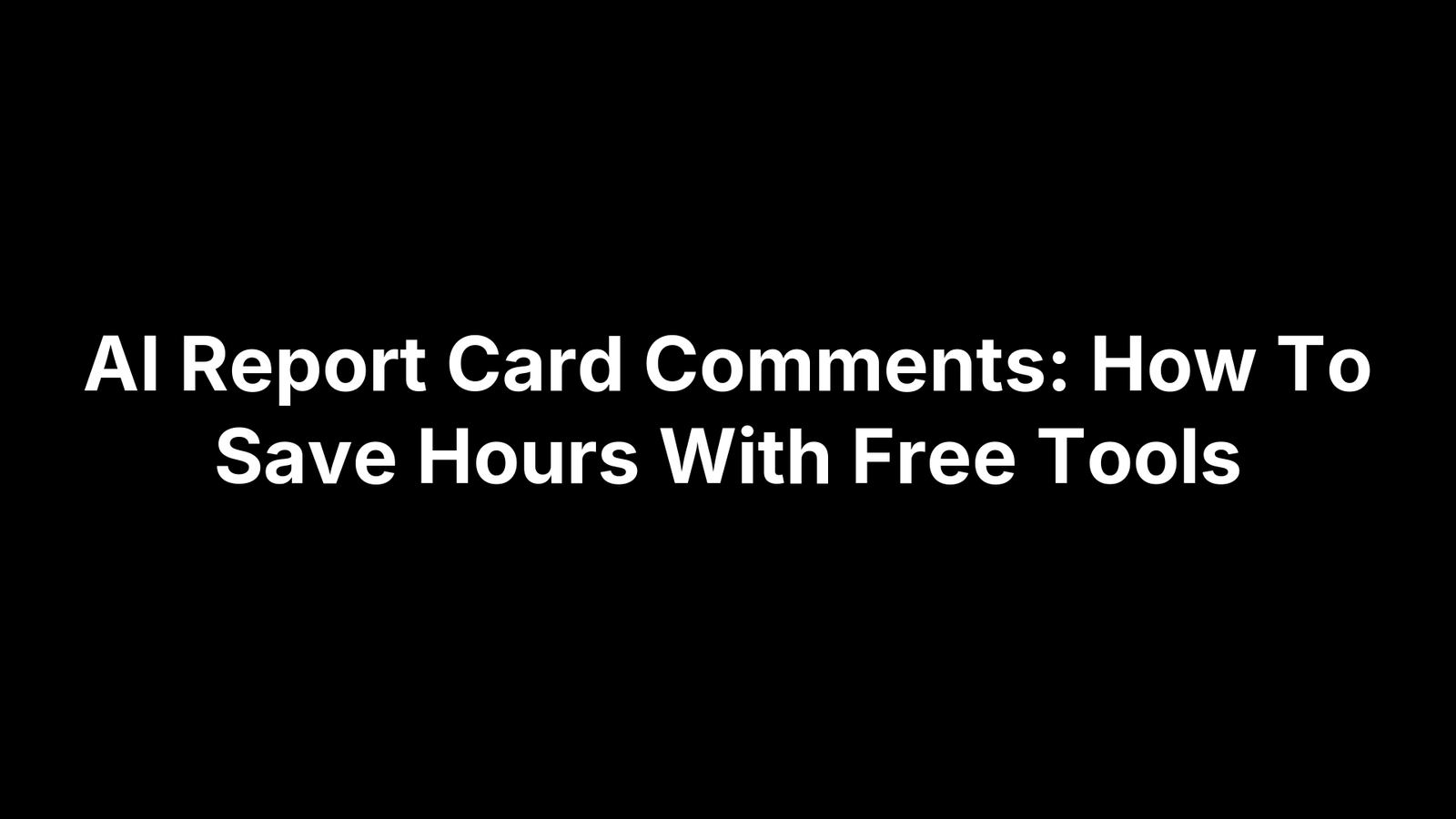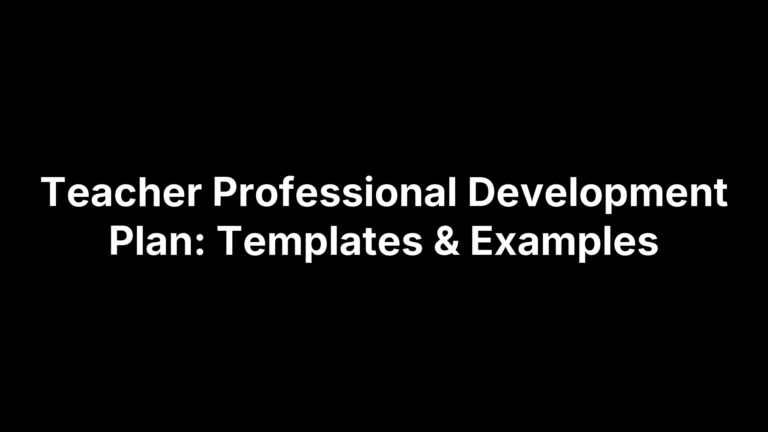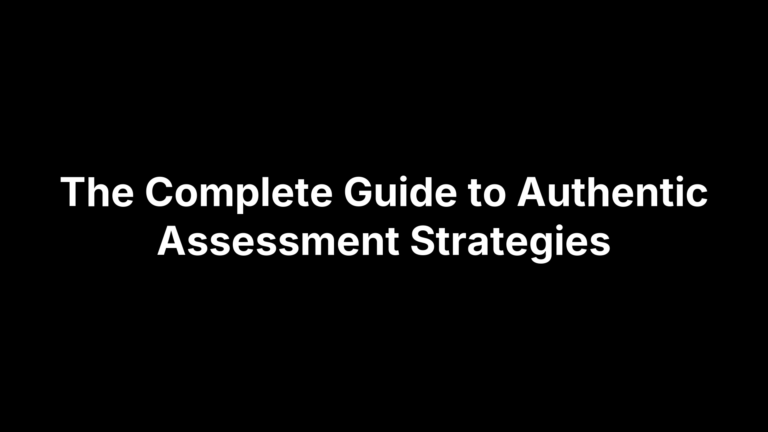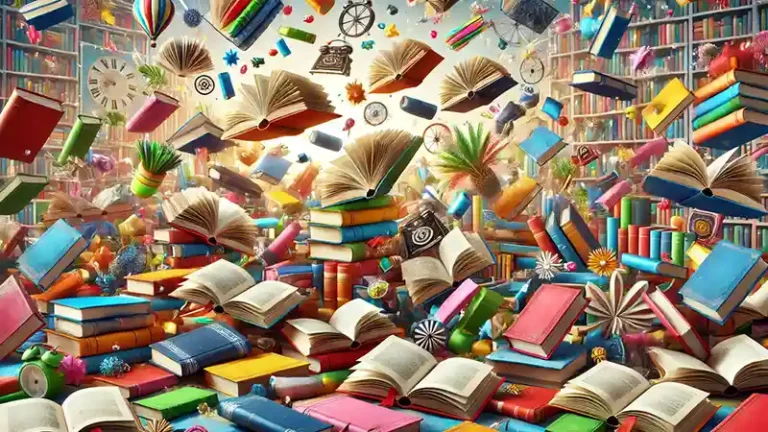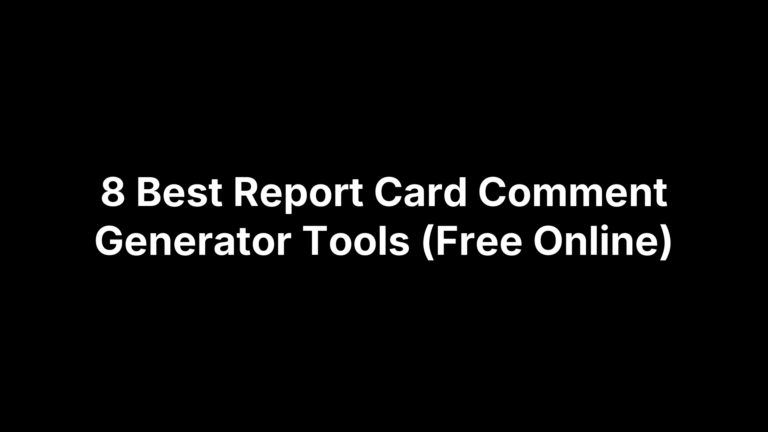AI Report Card Comments: How To Save Hours With Free Tools
Report card season shouldn’t mean sacrificing your evenings to a blinking cursor. You’re juggling accuracy, a supportive tone, IEP/504 goals, standards, family readability, and a character limit in your SIS—while trying not to repeat yourself across 120 students. The result is often a grind: thoughtful but time-consuming comments that still feel rushed by the deadline.
Here’s the good news: with a simple, privacy‑aware setup, free AI tools can draft personalized comments that sound like you, in minutes—not hours. The trick isn’t magic; it’s workflow. When you gather the right student notes once, use a reusable prompt template, and batch your requests, AI becomes a reliable assistant: it suggests clear, specific, family‑friendly language, varies phrasing across students, and leaves you to do the final polish.
This guide walks you through that workflow step by step. You’ll learn what a strong comment includes, how to prepare student data safely, which free tools to try, and how to build prompts that produce consistent, personal output. We’ll cover editing for tone, aligning to standards and plans, protecting privacy (FERPA), reducing repetition, supporting multilingual families, exporting to your SIS, troubleshooting, and a lightweight spreadsheet batch process. By the end, you’ll have ready‑to‑copy prompts and a repeatable system you can reuse every term.
Step 1. Define what a strong report card comment looks like
Whether you write from scratch or use AI report card comments, a strong comment is clear, specific, and student-centered. It names concrete evidence (skills, behaviors, growth), balances strengths with one or two prioritized goals, uses positive, family-friendly language, and suggests actionable next steps. It aligns to standards and IEP/504 targets, matches tone and length limits, and avoids jargon. Think: short, accurate, and useful—what families can read and act on.
Step 2. Gather the student data you’ll feed the AI (once)
Before you prompt, build a one‑page snapshot for each student you can paste into prompts all term. Keep it concise and privacy‑aware (use initials if required). This gives AI report card comments accurate, consistent context and saves retyping while preserving your voice.
- Strengths with evidence: key skills; example assignments.
- 1–2 growth priorities: targeted next steps or supports.
- Plans and accommodations: IEP/504 goals, accommodations used.
- Habits and family context: participation/work habits; pronouns, home language.
Step 3. Choose a free AI tool that matches your needs
Pick a free tool that fits your workflow. You’ll see two types: educator‑focused generators with helpful guardrails and general chatbots. Prioritize privacy (de‑identify student data), clarity controls (tone, length), and speed. Then test a few with the same notes to see which produces the most accurate, family‑friendly AI report card comments.
- The Cautiously Optimistic Teacher: Free, unlimited, easy to use and personalize.
- Khanmigo: free, unlimited, grade‑specific, personalized comments.
- MagicSchool or Almanack: educator‑focused, personalized narratives (Almanack also offers voice mode).
- Report Card Wizard, Knowt, or Easy‑Peasy: quick generators for simple, fast drafts.
Step 4. Build a reusable prompt template for consistent, personal comments
A reusable prompt keeps tone, structure, and length consistent while still sounding personal. Copy this once, then paste in each student’s snapshot; the model does the rest. It’s built for short, specific, family‑friendly AI report card comments you can trust and edit fast. De‑identify names and set your SIS character limit.
You are a classroom teacher. Write a clear, supportive 3–5 sentence report card comment.
Context: Grade={grade}; Subject={subject}; Term={term}; Student (first name/initials)={name}; Strengths+evidence={strengths}; 1–2 growth priorities={goals}; Plans/Accommodations (IEP/504)={plans}; Habits/Participation={habits}.
Constraints: Tone={tone}; Max length={char_limit}; positive framing; jargon‑free; include one actionable next step; do not invent details; vary phrasing across students.
## Step 5. Generate first drafts in batches with smart prompts
Now scale your [workflow](https://rankyak.com/blog/content-production-workflow). Paste your reusable template once, then stack 10–20 student snapshots in the same prompt. Separate each record cleanly, cap length to your SIS limit, and require varied phrasing. Include one model comment as a style anchor so the AI mirrors your tone.
- **Chunk the roster:** Paste records separated by `---` with `Name:`, `Strengths:`, `Goals:`, `Plans:`, `Habits:`.
- **Specify output:** “Return `Name – Comment:` 3–5 sentences, <= {char_limit}, no invented details.”
- **Force variation:** “Vary sentence starters and verbs; avoid repeating phrases across students.”
- **Ask for alts:** “Provide 2 alternate phrasings for any comment on request.”
## Step 6. Edit for accuracy, tone, and family-friendly language
AI drafts are a head start, not the final word. Do one quick pass to edit AI report card comments for accuracy, tone, and family‑friendly language. Read like a parent: is it clear, specific, kind, and actionable? Trim filler, fix names/pronouns, and confirm nothing was invented.
- **Verify facts:** Match to your notes and plans.
- **Tune tone:** strengths‑first, growth‑focused, no blame.
- **Plain language + action:** one clear next step families can use.
## Step 7. Align comments with standards, IEP/504 goals, and school policy
Alignment turns good AI report card comments into actionable communication. Before you paste into the SIS, check that each comment ties skills to a [standard](https://teachers-blog.com/summative-assessment-examples/) in plain English, reflects [progress toward IEP/504 goals](https://teachers-blog.com/student-progress-report-comments/), and fits your school’s tone and formatting rules—so families see clear evidence, not vague praise.
- **Name the standard + skill:** plain English.
- **Reference IEP/504 goals:** evidence of progress.
- **Note accommodations when relevant:** brief, factual.
- **Follow policy/SIS rules:** tone, person, length.
## Step 8. Protect student privacy and comply with FERPA while using AI
FERPA protects student records, so treat any AI as a third‑party service. When creating AI report card comments, assume prompts may be stored. Don’t paste PII, disability/health details, or full records; de‑identify snapshots and keep originals in your SIS. Follow district policy and use approved tools; when unsure, share less data.
- **De‑identify:** initials only; remove names, IDs, grades, contact info, medical details.
- **Minimize data:** brief, non‑sensitive summaries; avoid uploading files or full documents.
- **Limit retention:** clear chats regularly; don’t store rosters or notes inside AI tools.
## Step 9. Avoid repetition with variation tricks and comment banks
Families notice when phrasing repeats. Keep [AI report card comments](https://teachers-blog.com/ai-report-card-commenter-insightful-feedback-for-students/) fresh by planning variation, not improvising it. Build a small comment bank, rotate sentence structures, and ask the AI for multiple versions per student. You’ll maintain accuracy while sounding personal across a large roster.
- **Create a mini bank:** 2–3 phrasings per Strength, Growth, and Next Step.
- **Set variation rules:** “Vary sentence starters and verbs; avoid repeated phrases across students.”
- **Shuffle structure:** evidence → impact → next step; or strength → growth → support.
- **Rotate starters/connectors:** “This term…,” “Recently…,” “Over the past weeks…,” “As a result…”
## Step 10. Support all families: translation, readability, and accessibility
Great AI report card comments reach every caregiver. Write in plain language, offer translated versions for home languages, and format so screen readers and phones handle them cleanly. Keep sentences short, define acronyms, and avoid idioms or sarcasm that won’t translate well.
- **Plain language:** Aim for Grade 6–8 readability; 3–5 concise sentences.
- **Translation workflow:** Draft in English, then translate; note “This is a translation—contact me with questions,” and double‑check names, numbers, and dates.
- **Accessibility basics:** Use sentence case, standard punctuation, no emojis/special characters; keep lists simple so screen readers read smoothly.
## Step 11. Format and export your comments to your SIS without rework
The fastest way to avoid retyping is to standardize your output and test a single record before bulk import. Keep everything in plain text, honor your SIS character limits, and export as [CSV](https://teachers-blog.com/easy-teacher-score-charts-for-data-assessment/) or paste directly—no fancy formatting, no surprises.
- **Use plain text:** Strip bold/italics, emojis, and smart quotes; set [encoding](https://www.nationalvideo.com.au/digital-preservation-best-practices/) to UTF‑8.
- **Structure for import:** One row per student with `Name,Comment`; keep each comment ≤ `{char_limit}`.
- **Clean punctuation:** Find/replace double spaces, ellipses (…) → periods, curly quotes → straight.
- **No line breaks:** Unless your SIS allows them; otherwise keep 3–5 sentences in one block.
- **Test first:** Import one student, check preview, then bulk import/paste the rest.
## Step 12. Troubleshoot common AI issues and improve the output
Even with a solid workflow, AI report card comments can come out generic, long, or slightly off. Quick prompt tweaks and micro‑edits will fix most issues fast and keep drafts accurate, specific, and family‑friendly.
- **Too generic:** Require evidence: “Use only details from Strengths/Goals; avoid vague praise; follow evidence → impact → next step.”
- **Invented details:** Add `do not invent details; if unknown, omit` and paste only the snapshot.
- **Over length:** Set `<= {char_limit}`; if still long, prompt “compress by 10% without losing meaning.”
- **Repetitive phrasing:** “Vary sentence starters and verbs; produce 2 alternates on request.”
- **Tone/reading level off:** Specify “warm, professional, Grade 6–8 readability, jargon‑free,” then ask “rewrite with plainer language.”
- **Formatting quirks:** Return plain text, one paragraph, standard punctuation; no lists, emojis, or special characters.
## Step 13. Use these ready-to-copy prompt templates for faster results
Steal these concise prompts to speed up accurate, personal AI report card comments. Paste your student snapshot, swap variables, and keep the constraints—then batch them for fast, consistent output.
- **Single student template:** `3–5 sentences ≤{char_limit}; use only {grade,subject,term,student,strengths,goals,plans,habits}; include one next step; warm, plain.`
- **Batch generator:** `Records split by '---'; return "Name – Comment" one paragraph ≤{char_limit}; vary sentence starters/verbs; no lists.`
## Step 14. Try these trusted free AI report card comment generators
Prefer a zero‑setup start? These free tools output solid, personalized AI report card comments. Run the same student snapshot through each, then pick the one that best matches your tone, clarity, length limits, and variation needs.
- **Khanmigo:** free, unlimited, grade‑specific comments; easy to personalize and iterate.
- **Knowt:** fast, free generator; tailored, meaningful drafts parents can understand.
- **Easy‑Peasy:** free template; concise, plain‑language comments you can paste into SIS.
## Step 15. Level up with a lightweight batch workflow using spreadsheets
A simple spreadsheet lets you batch AI report card comments fast without new software. Put one student per row, auto‑build personalized prompts with a formula, paste those into your [AI tool](https://teachers-blog.com/ai-tools-for-teachers-comments-planning-worksheet-generator/) in chunks, then paste polished comments back for quick QA and a clean CSV export into your SIS.
- **Set columns:** Name, Grade, Subject, Term, Strengths, Goals, Plans, Habits, Tone, Char_Limit.
- **Build prompts with a formula (fill down):**
=TEXTJOIN(” “,TRUE,
“You are a classroom teacher. Write a 3-5 sentence report card comment.”,
“Context: Grade=”,B2,”; Subject=”,C2,”; Term=”,D2,”; Student=”,A2,”; Strengths=”,E2,”; Goals=”,F2,”; Plans=”,G2,”; Habits=”,H2,”.”,
“Constraints: Tone=”,I2,”; Max length=”,J2,”; positive, plain, no invented details; include one next step; vary phrasing.”)
- **Batch generate:** Copy 10–20 prompts; require “Name – Comment” output ≤ Char_Limit.
- **QA fast:** Paste results into a Comments column; spot‑check accuracy and tone.
- **Export cleanly:** CSV (UTF‑8) with Name,Comment; test one import; keep data de‑identified.
## Final touches and next steps
With your snapshots, reusable prompt, and batch workflow, report cards shift from late-night guesswork to a steady 30–60‑minute routine per class. Free tools handle first drafts; you handle accuracy, tone, alignment, and privacy. The result: clear, personal comments families can act on—and hours back in your week.
- **Set up the snapshot:** Create the one‑page template and fill five students to start.
- **Run a small batch:** Paste the prompt template, generate 10 students, require varied phrasing.
- **Polish quickly:** Verify details, simplify language, and compress to your SIS character limit.
- **Export cleanly:** Test a one‑row import, then paste or upload the rest.
Want done‑for‑you prompts, sample spreadsheets, and a classroom‑ready Report Card Commentor? Explore guides and free tools at [The Cautiously Optimistic Teacher](https://teachers-blog.com) and keep this system handy for every term.