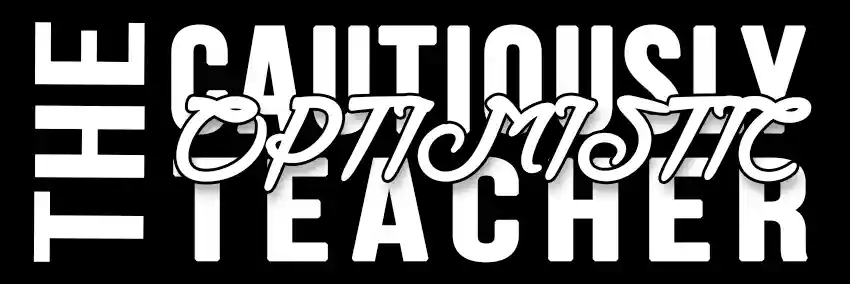Report Card Comment Generator
If you want to change the structure of your comments, provide two examples of how you want your comments to sound.
1
Update Your Class Information
Add your grade and subject, then click update settings. These settings will be there when you come back to use the worksheet generator next time. You can update classes whenever you need to.
2
Enter Sample Comments
Either use the sample comments as they are, or create your own. Since requirements differ between regions, there is a ton of flexibility with the commenting tool. Be sure to click the update button whenever you change a comment.
3
Provide a Point-Form Prompt
Enter the key information that you want included in your comment. For example, “John, -great attitude -To Kill a Mockingbird essay -mechanics of writing.” When you’re ready, click on the pencil icon in the prompt area.
4
Get Your Comment
The comment will appear in the editable area. Here, you can edit, print, or copy your comment.