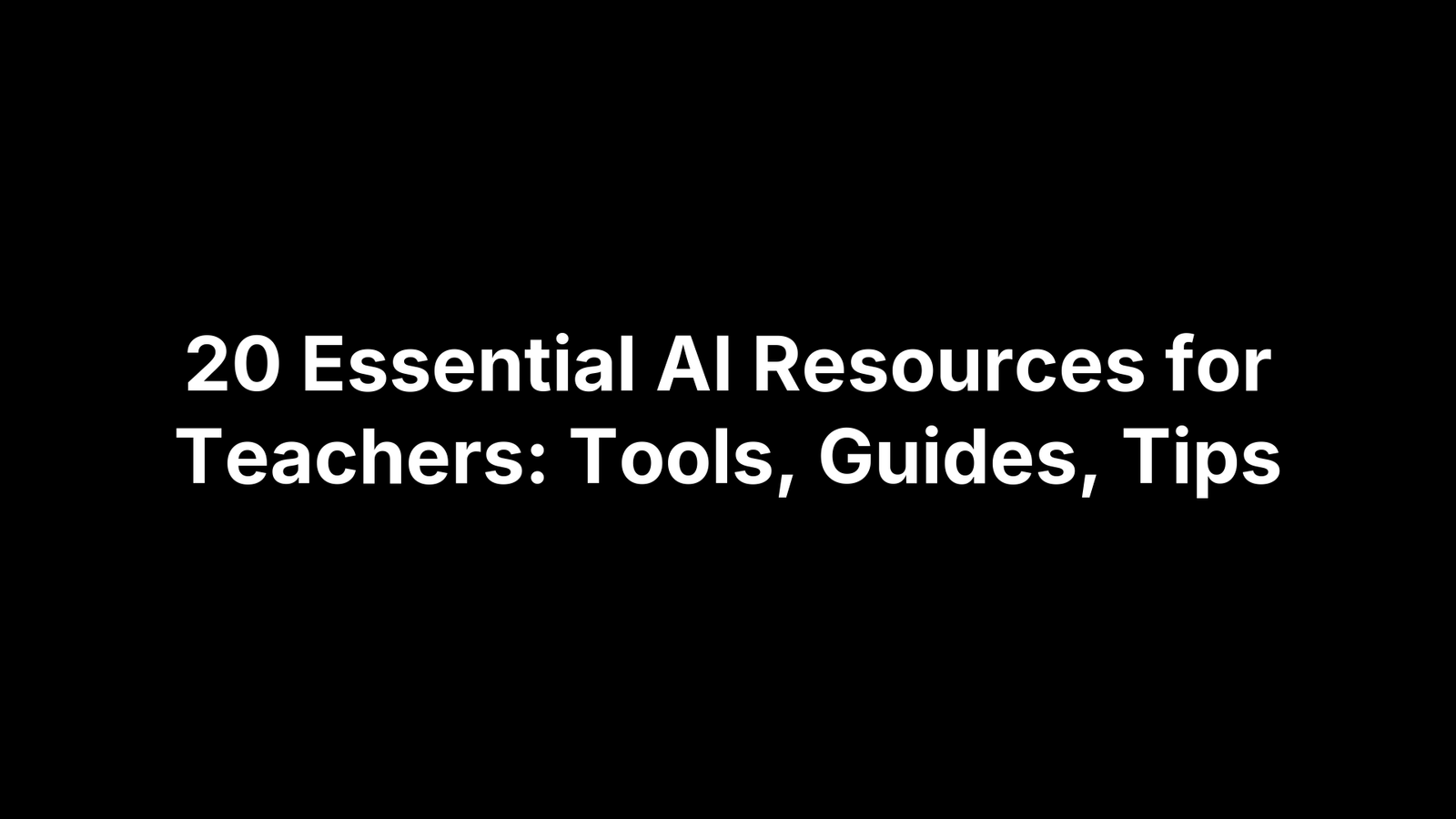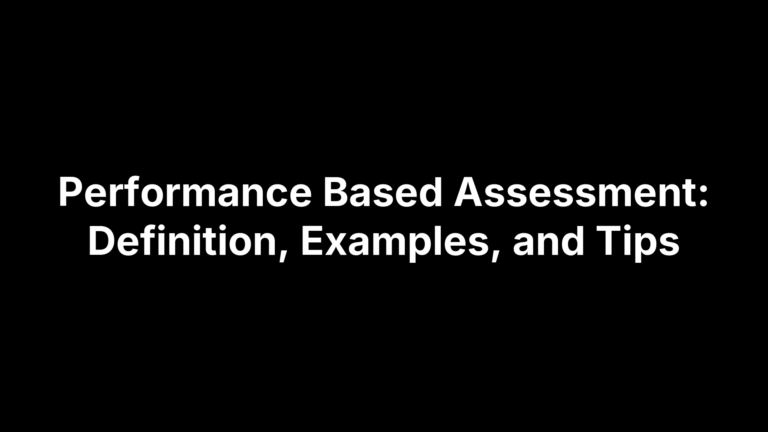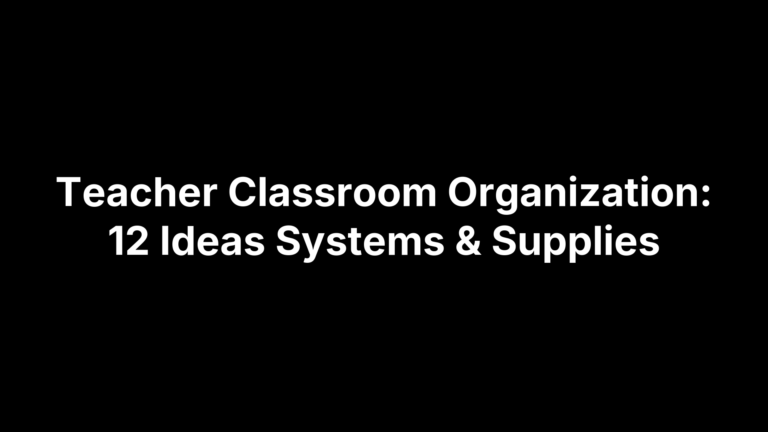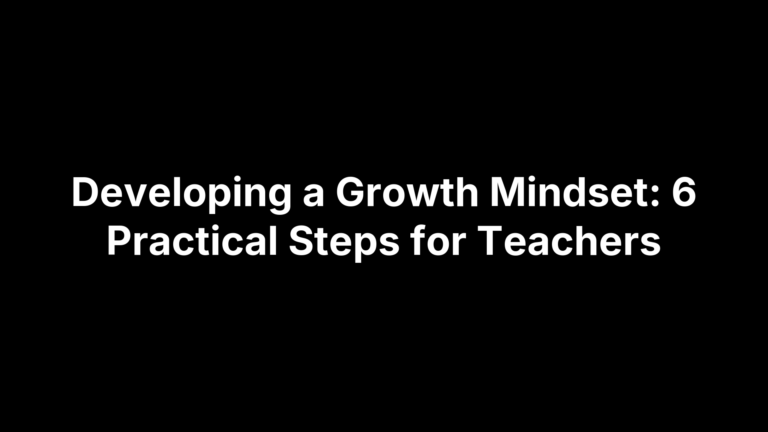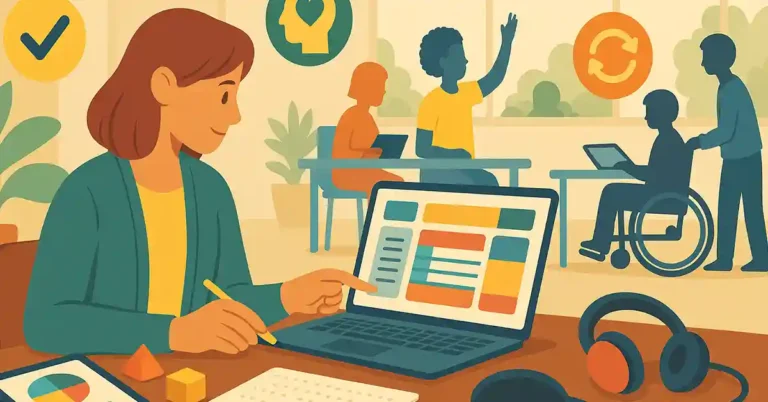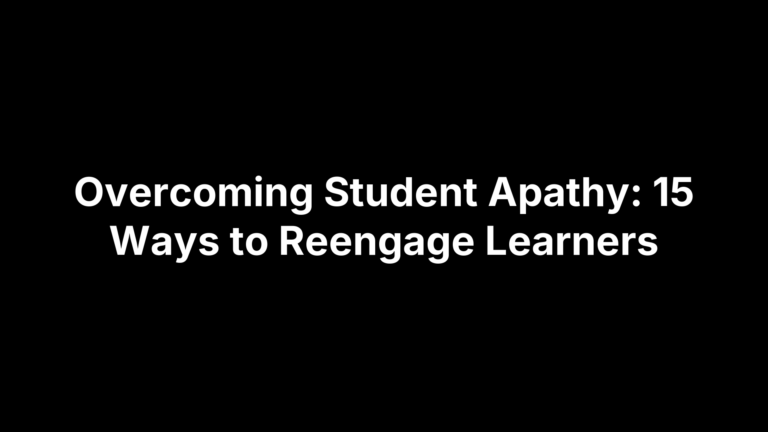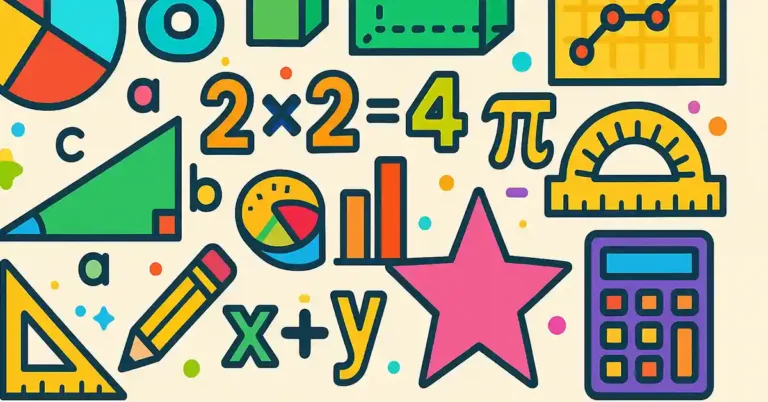20 AI Resources for Teachers That Actually Improve Teaching
Ready to shave hours off planning, feedback, and differentiation? The 20 AI resources below have been test-driven by real classrooms and hand-picked to give teachers quick wins—whether you need leveled texts by second period or a rubric that grades itself. Scroll on and you’ll find tools, prompt banks, and training hubs that turn AI from buzzword to trusted co-teacher.
When we say “resources,” we mean hands-on apps, downloadable guides, and professional-learning courses—both free and paid—that tackle lesson planning, assessment, content creation, and career development. Each entry earned its spot by meeting five benchmarks: noticeable impact on student learning or teacher workload, beginner-friendly setup, solid data-privacy practices, budget-conscious options, and positive feedback from teacher communities. The list is numbered 1-20; for every item you’ll see what it is, why it matters, how to start today, and any cost notes. Grab your planner, because the first tool might already be open in your browser. No advanced coding, no jargon—just classroom-ready solutions you can test before the bell rings. Let’s jump straight to resource number one and start automating smarter.
1. The Cautiously Optimistic Teacher: Integrated Suite of AI Tools for Educators
If you only bookmark one new site this semester, make it our own hub. The Cautiously Optimistic Teacher blends research-based pedagogy, ready-to-teach units, and a quartet of AI assistants that tackle the chores teachers hate most. Instead of juggling separate logins, you get curriculum ideas and automations under a single dashboard—an all-in-one answer to the search for practical AI resources for teachers.
Snapshot & Core Purpose
A teacher-built platform that pairs how-to blog posts with live AI tools, helping educators plan, differentiate, and give feedback in minutes rather than hours.
Stand-Out AI Features
- Differentiated Instruction Helper – rewrites any passage at multiple reading levels.
- Worksheet Maker – converts keywords into printable, standards-aligned practice sheets.
- Question Generator – crafts higher-order prompts from text, video URLs, or PDFs.
- Report Card Commentor – spits out personalized, strengths-based comments at scale.
Best Classroom Uses
- Drop a chapter from The Outsiders into the Differentiated Instruction Helper to create on-level, stretch, and scaffolded versions for the same lesson.
- Generate five exit-ticket questions on plate tectonics, push to Google Classroom, and review results before dismissal.
- Batch-write report card comments so you can actually enjoy your weekend.
Access, Pricing, & Data Privacy
- Free tier: unlimited Worksheet Maker and 10 credits/month for other tools.
- Premium bundle: $9/month, adds bulk exports and priority support.
- Browser-based, no student accounts, and zero storage of identifiable data.
Quick-Start Tip
- Create a free account.
- Open Worksheet Maker.
- Enter “photosynthesis review.”
- Click Generate → Export as PDF.
That’s a differentiated handout ready to print in under five minutes.
2. MagicSchool AI
Looking for a Swiss-army knife that slots right into your existing workflow? MagicSchool AI has become a staff-room staple because it wraps dozens of micro-tools—each built from teacher requests—into a single, clean dashboard. Whether you need a leveled text or an IEP accommodation in 30 seconds, this platform delivers practical AI resources for teachers without the learning curve.
Snapshot & Core Purpose
MagicSchool bills itself as “AI built by teachers, for teachers.” It streamlines prep, differentiation, and documentation so educators can reclaim planning periods for, well, planning.
Killer Features
- Lesson Plan Generator with standards tagging
- “Simplify” button to adjust any passage to grades K–12
- IEP & 504 Accommodation Wizard
- Rubric Maker that exports to Google Classroom
- Auto-generated parent email templates in multiple languages
Classroom Scenarios & Examples
- Paste a New York Times article, hit Simplify, and instantly receive Grade 6, 8, and 11 versions plus comprehension checks.
- Enter today’s objective—“Explain photosynthesis”—and the Lesson Plan Generator outputs a 50-minute sequence with NGSS codes, formative probes, and exit ticket.
- Use the IEP Wizard to draft reading-fluency goals aligned with SMART criteria.
Pricing & Compliance
Free basic account covers 20 generations per day; Premium unlocks unlimited use and district analytics. All data is FERPA- and COPPA-compliant, with no student logins required.
Pro Tip
Link the Rubric Maker to Google Classroom, then enable auto-grading to have scores populate as soon as students click “Turn In.”
3. Brisk Teaching
Google Docs is open on nearly every student Chromebook—so why force teachers to jump to a separate site for AI help? Brisk Teaching is a lightweight Chrome extension that injects smart assistance straight into Docs, Slides, and Google Classroom. It’s a friction-free addition to the growing arsenal of practical AI resources for teachers who want speed without a new learning curve.
Snapshot & Core Purpose
One click installs Brisk, a side-panel coach that flags writing issues, rewrites directions at different reading levels, and even drafts quiz questions—all without leaving the Google Workspace window you’re already using.
Killer Features
- Instant Writing Feedback – highlight a sentence and choose Suggest Edits for on-the-spot grammar, clarity, or tone fixes.
- AI Plagiarism Detector – scan student work for AI-generated or copied text and receive a color-coded originality report.
- YouTube Transcript Question Creator – paste a video link and Brisk spits out multiple-choice, short-answer, and discussion prompts tied to the transcript.
Classroom Scenarios & Examples
- During peer review, students run Brisk to tighten thesis statements before submitting drafts.
- Teachers drop a flipped-lesson video into the extension, generate five comprehension checks, and push them directly to Classroom.
Pricing & Compliance
Core features are free; the Pro plan unlocks full class analytics and LMS integration. Brisk stores no student data and is fully EU-GDPR compliant.
Pro Tip
Export Brisk-generated questions to Google Forms, then enable Go to section based on answer for quick, adaptive quizzes that remediate in real time.
4. Eduaide.ai
Need a single prompt to spit out bell-ringers, choice boards, and case studies? Eduaide.ai acts like a lesson-content vending machine, pumping out more than 15 resource types in under a minute. It’s the quick-fix option when you want fresh material but your prep period is already booked solid.
Snapshot & Core Purpose
A teacher-facing dashboard that translates learning objectives into classroom-ready activities, assessments, and scaffolded explanations—no design skills or coding required.
Killer Features
- “Explain Like I’m 5” – rewrites any concept in kid-friendly language, plus parallel “Stretch” explanations for advanced learners.
- Case-Study Builder – auto-generates real-world scenarios with guiding questions for debate, PBL, or writing prompts.
- Choice Board Generator – produces nine-square boards aligned to UDL principles, complete with success criteria and rubric rows.
Classroom Scenarios & Examples
You’re teaching 3rd-grade life cycles: paste the standard, select Choice Board, and receive a grid with video analysis, hands-on germination, and reflective journaling tasks—all differentiated by complexity. Need an ELA warm-up tomorrow? Use Explain Like I’m 5 on “theme versus main idea,” then print both the simplified and stretch versions for instant tiered instruction.
Pricing & Compliance
- Generous free tier with daily credit limits
- $7/month subscription unlocks unlimited generations and collaborative folders
- Browser-based; no student accounts; GDPR and FERPA aligned
Pro Tip
Before parent-teacher conferences, run Alternative Assessment to create portfolio-style reflections students can discuss with families. It’s a five-minute credibility boost.
5. TeacherMatic
When the staff meeting turns into a sprint for next term’s curriculum maps, UK-born TeacherMatic is the shortcut many departments reach for. The browser app auto-builds units, objectives, and printable resources so you can swap spreadsheet wrangling for actual lesson thinking.
Snapshot & Core Purpose
TeacherMatic focuses on one goal: slash planning time by automating the paperwork behind high-quality schemes of work. Type a topic, pick a key stage or grade range, and the platform assembles a structured sequence with assessments baked in.
Killer Features
- Scheme-of-Work Planner – generates multi-week units with pacing, skills, and cross-curricular links.
- Learning Objective Generator – aligns outcomes to UK National Curriculum or custom standards.
- Resource-Share Library – tap into teacher-made worksheets, then remix with built-in AI editing.
- Instant Slide Decks – auto-create starter activities and plenaries directly into Google Slides or PowerPoint.
Classroom Scenarios & Examples
Need a six-week history unit on civil rights? Enter the theme and year group; TeacherMatic outputs weekly focuses, formative checks, and homework suggestions in under a minute. Still tweaking? Use the Objective Generator to rewrite “understand segregation” as measurable “explain three causes of segregation using primary sources.”
Pricing & Compliance
New users get a 30-day free trial. After that, licenses run roughly £6/$7 per teacher monthly, with bulk district discounts. All data stays in EU-based servers and meets UK GDPR as well as US FERPA guidelines.
Pro Tip
Export the AI-built scheme to Word, add your school logo, and you’ve got an admin-ready document before your coffee cools.
6. Diffit
When you find the perfect article but it’s written two reading levels too high, Diffit rescues the lesson in seconds. The browser-based app lives for text leveling: paste any passage, choose a grade band, and watch it spin out differentiated versions plus ready-made questions. It’s one of the simplest AI resources for teachers who juggle mixed-ability groups daily.
Snapshot & Core Purpose
Diffit is a text rewriter and assessment generator built to make any content accessible. Its algorithm rephrases while preserving key ideas, then auto-creates vocabulary supports and checks for understanding.
Killer Features
- Lexile-adjustable rewrites for Grades 2–12
- Auto-generated multiple-choice, short-answer, and higher-order questions
- Vocabulary list with student-friendly definitions
- One-click exports to Google Docs or Microsoft Word
Classroom Scenarios & Examples
Turn a NASA press release into three leveled readings—emergent, on-level, and honors—complete with five comprehension questions each. Or paste a student’s rough draft, lower the grade level slightly, and model concise writing during a mini-lesson.
Pricing & Compliance
Free tier allows five conversions per day; affordable teacher plan removes limits and adds batch uploads. Diffit stores no identifying student data and is FERPA/GDPR compliant.
Pro Tip
After generating questions, toggle the “Edit” button to adjust distractors or add image prompts—instant scaffolding without starting from scratch.
7. Curipod
Sometimes the quickest way to hook a class is with visuals and live responses. Curipod wraps slide creation, formative checks, and real-time engagement into one browser tab, giving teachers a Nearpod-style experience powered by large-language-model smarts. No design chops required—type a topic and Curipod builds an interactive deck in seconds, making it one of the most effortless AI resources for teachers looking to energize lessons on the fly.
Snapshot & Core Purpose
Curipod’s mission is simple: transform static content into dialogue. Its AI drafts slide sequences, embeds polls, and generates open-ended prompts so every student has a voice, whether they’re in the room or learning remotely.
Killer Features
- Auto-generated word clouds, polls, and “draw it” slides
- Student anonymity toggle to encourage risk-taking responses
- Exit-ticket summary that flags misconceptions and groups similar answers
- Seamless Google Classroom link sharing and join codes
Classroom Scenarios & Examples
Need a bell-ringer on “Causes of the Civil War”? Enter the phrase, choose grade level, and receive a 10-slide pack featuring a brainstorm word cloud, primary-source analysis prompt, and quick quiz—all ready before the tardy bell.
Pricing & Compliance
Curipod is free for individual teachers; a forthcoming paid tier will add school-wide analytics and LMS integrations. No student accounts are stored, keeping FERPA boxes checked.
Pro Tip
After class, open the auto-summary report to spot patterns in exit-ticket answers—then tweak tomorrow’s grouping or mini-lesson without sifting through dozens of slides.
8. ChatGPT (OpenAI)
Even if you’ve never tried any other AI tool, you’ve probably heard colleagues gush about ChatGPT. OpenAI’s flagship chatbot is the Swiss-army text generator that underpins many of the ai resources for teachers already on this list, yet the standalone site still shines for open-ended creativity and lightning-fast brainstorming.
Snapshot & Core Purpose
A large-language model that turns well-crafted prompts into lesson ideas, explanations, rubrics, emails, or even Python snippets—basically any text you’d normally write from scratch.
Classroom Scenarios & Examples
- Draft a parent email explaining late-work policy in a friendly but firm tone.
- Ask for 10 Socratic-seminar questions on The Giver differentiated by Bloom’s levels.
- Brainstorm extension activities for fast finishers in Geometry, complete with materials lists.
Prompt Engineering Cheat-Sheet
Wrap requests in this simple three-liner:
ROLE: You are my high-school chemistry teaching assistant.
TASK: Create a 15-minute lab safety bell-ringer with one demo and four discussion questions.
CONSTRAINTS: Grade-10 reading level; no more than 120 words total.
Tweak role, task, and constraints, and the bot usually nails it on the first try.
Pricing & Compliance
GPT-3.5 remains free; the $20/mo Plus tier unlocks GPT-4 and custom GPTs. Never paste identifiable student info—anonymize names and grades to stay FERPA-safe.
Pro Tip
Build a reusable “Teaching Assistant” custom GPT (or saved prompt) that remembers your standards set and school calendar, cutting routine requests down to a single click.
9. Perplexity AI
Sick of half-baked answers and broken citation links? Perplexity AI is a chat-based research assistant that surfaces up-to-date information with inline references, so you can fact-check on the spot and model responsible AI use for students—a welcome addition to any list of practical ai resources for teachers.
Snapshot & Core Purpose
A free, browser-based tool that combines large-language-model speed with real-time web search, delivering concise summaries plus clickable sources you can drop straight into planning docs.
Killer Features
- Auto-generated citation list (APA or MLA) under every response
- Threaded follow-up questions that remember context
- One-click export to markdown, PDF, or shareable link for team planning
Classroom Scenarios & Examples
Prepping a climate-change lesson? Ask, “Latest CO₂ ppm and primary sources 2025,” then pull cited NOAA data into your slide deck. Need debate fodder? Request “arguments for and against school uniforms with peer-reviewed sources,” and assign each group a linked article.
Pricing & Compliance
Core features are free; Pro ($20/mo) unlocks GPT-4, image search, and longer conversation history. No account needed for basic use, and no student data stored—easy FERPA win.
Pro Tip
Teach research skills by having students compare Perplexity’s citation list to traditional database hits using the CRAAP test; instant digital-literacy mini-lesson.
10. Quizlet Q-Chat
Flashcards are powerful, but a chatty study coach can make them unforgettable. Q-Chat lives inside the Quizlet app your students already know, layering generative AI over every set so learners can quiz, reflect, and refine understanding in a conversational flow. For teachers hunting practical ai resources for teachers, it’s a painless way to boost retrieval practice without designing new materials.
Snapshot & Core Purpose
Q-Chat acts like a 24/7 tutor that talks students through their flashcards, asks follow-up questions, and adjusts difficulty on the fly based on confidence cues.
Killer Features
- Conversational quizzing with instant feedback
- Adaptive hints and analogies that target misconceptions
- Confidence-based repetition schedule to nail spaced practice
- Session transcripts teachers can review for insight
Classroom Scenarios & Examples
Assign an AP Biology set on cell respiration. Students open Q-Chat, declare their comfort level with each term, and get scaffolded prompts that push them from recalling “ATP” to explaining oxidative phosphorylation. The AI surfaces cards most frequently missed, giving you a ready-made mini-review list.
Pricing & Compliance
Q-Chat is free for students; upgrading to Quizlet Plus unlocks class-level progress reports and longer chat sessions. No voice or video data is collected, and the platform complies with COPPA/FERPA.
Pro Tip
Turn on Class Progress, then skim Q-Chat’s “stumble” metrics to group students for targeted reteach in tomorrow’s lesson.
11. Canva Magic Write & Classroom
Canva already owns bulletin-board real estate; its new AI boosters just make it faster to fill. Magic Write sits inside every Canva doc, spitting out copy, summaries, and outlines, while the Classroom workspace lets you push finished designs straight to students—all without leaving the tab.
Snapshot & Core Purpose
Give teachers drag-and-drop design plus on-demand writing so handouts, slide decks, and parent notes look polished and read clearly.
Killer Features
- Magic Design: auto-builds slide themes from a single prompt or image.
- Magic Write: drafts objectives, directions, or text boxes in seconds.
- Text-to-Image: create custom art for storyboards or lab posters.
- Class Collaboration: real-time commenting with version history.
Classroom Scenarios & Examples
Type “compare mitosis and meiosis graphic organizer” into Magic Write, drop the output into a template, and share the link; students duplicate and complete their own copy. Or ask Magic Design to craft a reading-log template and project it as morning work.
Pricing & Compliance
Canva for Education is free K-12, including all premium assets, and meets COPPA/FERPA guidelines.
Pro Tip
After Magic Write creates a summary, click “Convert to Comic Strip” to turn dry text into a visual storyboard—instant engagement with zero extra prep.
12. Google Gemini (formerly Bard)
Gemini is Google’s answer to generative chat, and it’s already baked into many tools teachers open daily. Live web access, multimodal prompts, and tight Workspace integration make it one of the easiest AI resources for teachers who don’t want new logins or steep learning curves.
Snapshot & Core Purpose
A conversational assistant that pulls current web data, images, and Google Knowledge Graph facts to draft explanations, data sets, or creative text straight inside your browser.
Classroom Scenarios & Examples
- Ask for a real-time data table of sea-level rise since 2000, then paste the output into Sheets for student analysis.
- Request MLA citations for three primary sources on the Harlem Renaissance and drop them into a research guide.
- Generate warm-up questions that align to today’s standard by feeding Gemini your lesson objective.
Integration How-To
If your district has enabled Gemini in Google Workspace, open Docs, Slides, or Gmail and click the shimmering ✨ icon. The side panel launches Gemini, preserving document context for on-the-spot drafting and revision.
Pricing & Compliance
Gemini is currently free for personal Google accounts; Workspace admins can toggle access at no cost. No student accounts are required, easing FERPA worries—still anonymize any sensitive data.
Pro Tip
Combine Gemini with Sheets’ new “Help me organize” feature: paste raw scores, ask for conditional-formatting formulas, and create a color-coded gradebook in seconds.
13. Microsoft Copilot in Word & PowerPoint
If your school runs on Microsoft 365, Copilot is the fastest way to add AI muscle without learning anything new. It lives in the ribbon you already click every day, turning Word into an on-call ghostwriter and PowerPoint into a slide-deck stylist.
Snapshot & Core Purpose
Copilot combines Microsoft’s large language model with your own documents. Ask it to outline a lesson, rewrite directions at a 5th-grade reading level, or suggest visuals, and it pulls from the file in view plus trusted web data—no copy-paste dance required.
Classroom Scenarios & Examples
- Drop last year’s ecology unit in Word; type “Summarize key concepts in 6 bullet points,” then paste the output into a study guide.
- In PowerPoint, click Copilot → “Create slides from this outline” to build a 12-slide deck with speaker notes and smart-art graphics.
- Highlight a paragraph of tricky text and prompt, “Simplify for ELLs,” for instant scaffolding.
Access & Licensing
Requires Microsoft 365 A3 or A5 licensing and admin enablement. Runs entirely within your tenant, keeping FERPA data on district servers.
Pro Tip
Use Copilot’s “Catch Up” command in Word to generate a change log after group editing—perfect evidence for collaborative learning goals.
14. Khanmigo (Khan Academy)
Khan Academy quietly released Khanmigo, an AI mentor powered by GPT-4 that sits inside the nonprofit’s familiar practice platform. Think Clippy, but actually helpful: it coaches students through problems step-by-step while giving teachers real-time insight into misconceptions. Because it’s baked into a brand most districts already whitelist, adoption is almost friction-free—making Khanmigo one of the easiest AI resources for teachers to pilot during a single class period.
Student-Side Features
- Conversational hints that nudge rather than reveal answers
- Socratic questioning to push metacognition (“Why did you choose that strategy?”)
- Code companion for JavaScript, Python, and HTML challenges
- Always-on tutor mode for math, science, humanities, and SAT prep
Teacher-Side Features
- Auto-generated exit tickets tied to each lesson’s skills
- Dashboard analytics highlighting common errors and time-on-task
- Suggested reteach mini-lessons you can assign with one click
Pricing & Compliance
Currently in pilot; teachers can join a waitlist or receive access through donor-sponsored seats. No extra cost to students. All data lives on Khan Academy’s COPPA- and FERPA-compliant servers.
Pro Tip
Use Khanmigo’s misconception report to form same-day intervention groups—instant, data-driven differentiation without extra grading.
15. Harvard “Teach with Generative AI” Guide
Looking for a research-backed playbook instead of another app? Harvard’s Derek Bok Center pulled together workshop slide decks, policy examples, and assignment templates into a single open guide on generative AI. It’s become a citation staple in board meetings and PLCs when teachers need authoritative language around ethical use of emerging tech—making it one of the most underrated AI resources for teachers.
What the Guide Covers
- Course-design checklist for AI-enhanced learning objectives
- Sample prompts that model transparency (“AI assistance was used to…”)
- Side-by-side policy comparisons from multiple universities
Key Takeaways for K-12
- Craft “AI use” statements for syllabi the way you do for late work
- Frame generative tools as thought partners, not answer keys
- Spotlight metacognition by having students annotate prompt iterations
How to Use
- Download the PDF and print the two-page policy rubric.
- Share the academic-integrity flowchart during faculty PD.
- Adapt the assignment templates for a secondary ELA project.
Pro Tip
Pair Harvard’s rubric with your district tech policy to fast-track admin approval for classroom AI pilots.
16. Purdue University AI Resources Hub
Purdue’s open-access hub is a gold mine for teachers who want just-in-time PD without a paywall. Everything lives on the library site—no log-in, no marketing funnel—so you can dip in for a five-minute explainer or binge an entire micro-course during a prep period. Because the materials are Creative Commons, you’re free to remix them for department workshops or student lessons on digital literacy.
What the Hub Includes
- Bite-sized micro-courses on generative AI, bias, and classroom use
- Step-by-step prompt-engineering tutorials with K-12 examples
- Downloadable PDF handouts and slide decks for quick PD sessions
- A growing “Prompt Library for Educators” tagged by subject and grade
Classroom Application Ideas
Kick off a ChatGPT writing unit by having students compare three prompts from the library, then revise the weakest one together.
How to Use
- Bookmark the interactive modules page for PLC agendas.
- Drop PDFs into your LMS for self-paced teacher onboarding.
Pro Tip
Assign Purdue’s 8-minute “Intro to AI Ethics” video as homework before a classroom debate on responsible tool use.
17. Edutopia’s “AI Tools That Help Teachers Work More Efficiently” Series
If you’d rather see AI in action than read another feature checklist, Edutopia’s ongoing series is worth a bookmark. Each article pairs a two-minute classroom video with a concise write-up, spotlighting how real educators trim paperwork and elevate instruction—zero sales pitch, just proof.
What the Series Offers
- Side-by-side tool comparisons with teacher quotes
- Step-through case studies on lesson planning, feedback, and differentiation
- Downloadable tip sheets and reflection questions for PLC use
Classroom Application Ideas
Pull a featured “AI for Exit Tickets” clip, debrief the workflow with your class, then replicate it using the platform you already have—instant modeling of responsible AI use.
How to Use
- Subscribe to Edutopia’s newsletter to receive new installments.
- Add a link to your staff Slack or Teams channel for asynchronous PD.
- Turn the reflection questions into a 10-minute warm-up at department meetings.
Pro Tip
Drop into the article comment sections; early-adopter teachers frequently share updated prompts and work-arounds—crowdsourced ai resources for teachers at their finest.
18. AIforEducation.io Downloadable Resources
Sometimes you just need a crisp handout, not another account to manage. AIforEducation.io offers an open folder of Creative-Commons PDFs—no email gate, no data trail. Inside you’ll find printable prompting-technique posters, a math-specific AI integration guide with example Desmos prompts, and turnkey policy templates ready for your school board packet.
Classroom Application Ideas
- Tack the “Effective Prompting” poster beside your computer lab to give students a quick reminder of role-task-constraint framing.
- Use the math guide’s sample prompts during tomorrow’s algebra warm-up to model step-by-step reasoning with ChatGPT.
How to Use
Click “Download All” on the site’s landing page; remix or brand the files as needed—Creative Commons means you’re free to adapt.
Pro Tip
Customize the policy template with district jargon and circulate it ahead of the next tech-committee meeting to smooth approval.
19. Barefoot TEFL Teacher Free AI Resource List
A little-known gem among AI resources for teachers, this living Google Sheet curates more than 50 zero-cost tools, ethics articles, and prompt banks—all updated weekly by David Weller’s Barefoot TEFL community. Because the list spans writing support, speaking practice, formative assessment, and translation, ELL and world-language teachers find it especially handy, yet core-content staff will discover plenty of crossover winners.
What the List Offers
- Direct links to chatbots, voice generators, image-based translators
- Columns for pricing, platform, registration needs, and age suitability
- Tab of must-read think pieces on AI pedagogy and policy
Classroom Application Ideas
Filter the sheet by “Writing Support,” then test three grammar-feedback tools during tomorrow’s essay workshop; or sort by “No Login” for quick station rotations with limited devices.
How to Use
Click File → Make a copy to personalize, add ratings, and share inside your PLC.
Pro Tip
Turn on Google Sheets notifications so you’re pinged whenever new tools appear—crowdsourced PD delivered automatically.
20. ISTE “AI Explorations and Applications for Educators” Program
Looking for a structured, research-backed way to level up your AI chops? ISTE’s self-paced program packages everything into a 15-hour micro-credential that fits neatly into a busy teacher’s calendar while still delivering practical, classroom-ready strategies.
What the Program Includes
- 6 bite-size modules on ethics, prompt design, assessment, and accessibility
- Virtual coaching circles with ISTE Certified trainers
- A digital badge and PD certificate recognized by districts nationwide
Classroom Application Ideas
Capstone requirement: design an AI-enhanced lesson, implement it, and submit a reflection on student impact—perfect evidence for growth goals or portfolio reviews.
How to Use
Register individually through ISTE or request cohort pricing for your school. All materials live in Canvas; complete tasks on your own timeline within six months.
Pro Tip
Add the completion badge to your email signature and résumé—it’s instant credibility when pitching pilot projects or applying for leadership roles.
Your Next Step With AI
AI isn’t a silver bullet, but it is a time-saver, differentiation engine, and creativity spark—if you start small. Pick one of the 20 resources above, use it for a single task this week, and note what changes: did planning feel lighter, were students more engaged, did feedback arrive faster? Tiny experiments add up to big workflow shifts.
Quick launch plan:
- Choose one classroom pain point (e.g., leveling texts).
- Match it to a tool from the list (Diffit, MagicSchool, etc.).
- Set a 15-minute timer, test, and jot one metric to revisit next class.
Repeat, iterate, and soon AI becomes an invisible helper rather than another thing on the to-do list. Ready for more plug-and-play ideas? Browse the free AI tools library on The Cautiously Optimistic Teacher and join our newsletter for weekly, bite-size tips—no spam, just smarter teaching. Explore now.