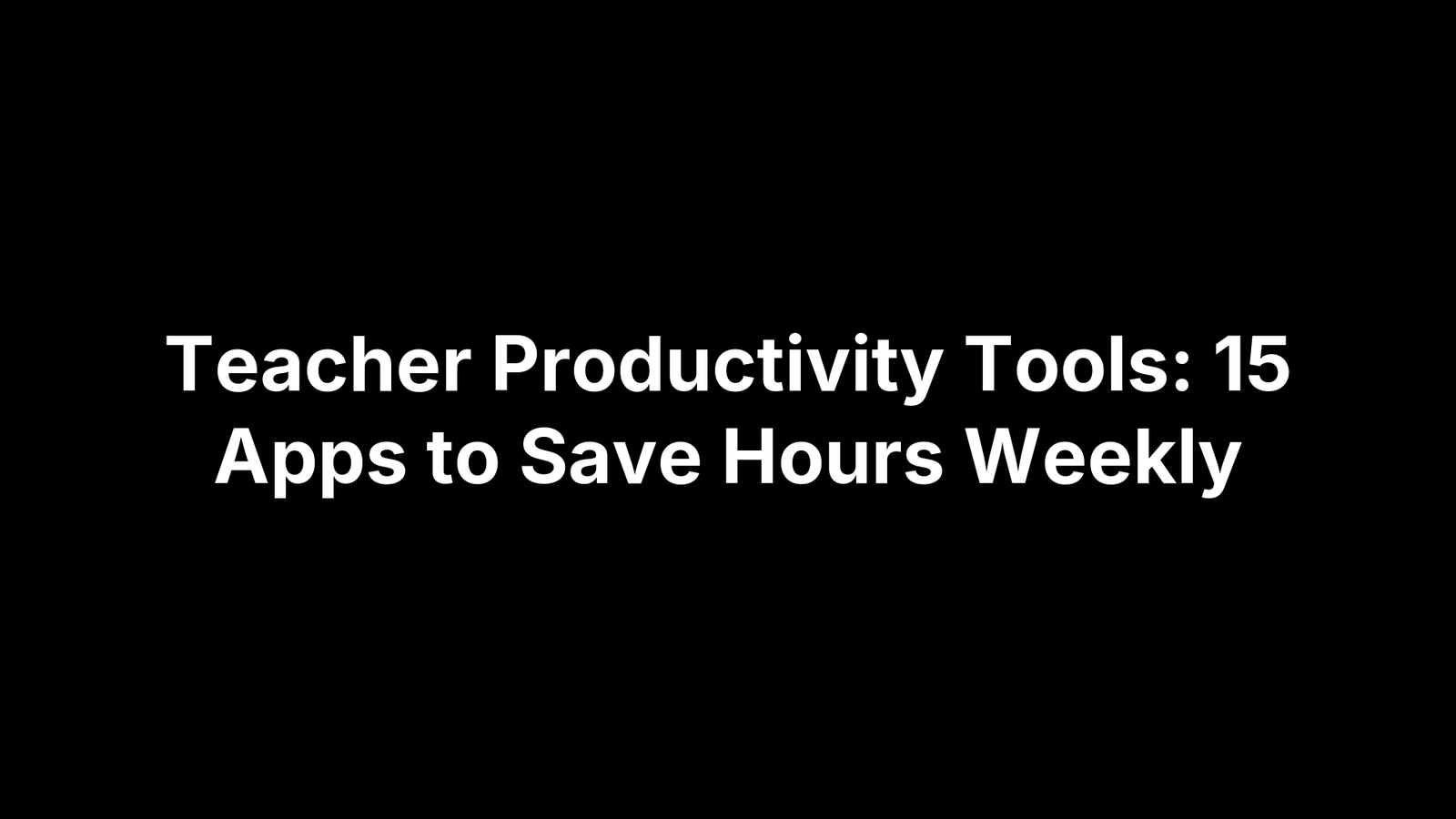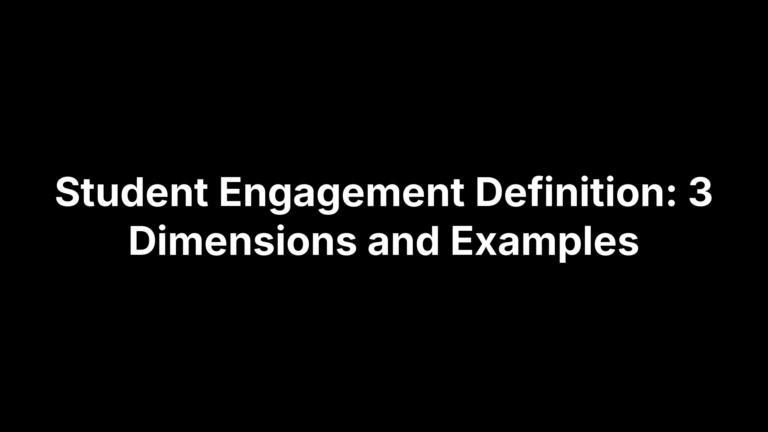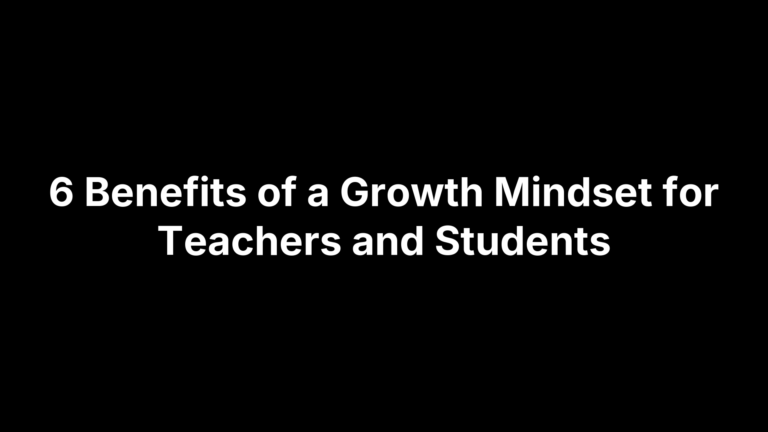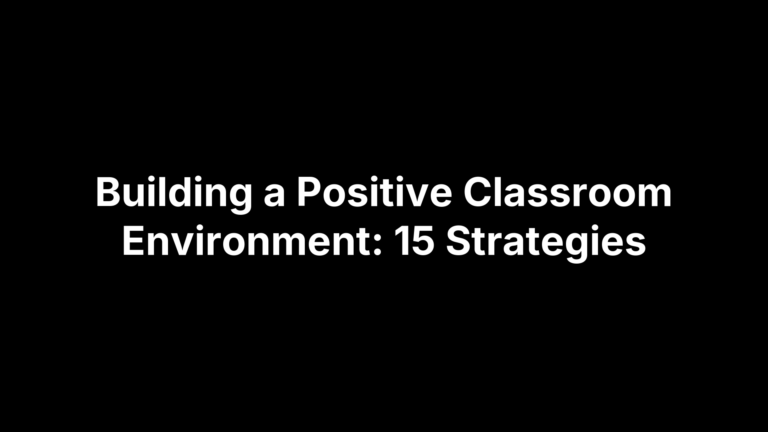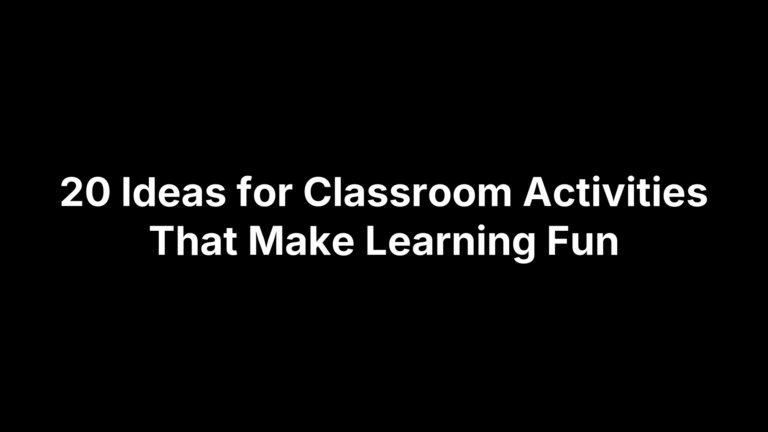Teacher Productivity Tools: How to Work Smarter, Not Longer
If your Sunday evenings still disappear into lesson plans and stacks of grading, you’re not alone. The good news: a smart set of digital helpers can give many of those hours back. This guide spotlights 15 classroom-tested apps that tighten up planning, marking, parent messaging, and everything in between—so you spend less time on paperwork and more time teaching the way you imagined on interview day. Whether you’re a veteran with a back-pocket binder or a new hire staring down your first syllabus, each tool here is easy to pick up, won’t drain your budget, and has already earned high marks from real educators.
We vetted every option against four non-negotiables: cross-platform access (Chromebooks, iPads, phones, desktops), a measurable chunk of time saved each week, clear impact on student learning, and rock-solid privacy compliance with FERPA or GDPR. If an app missed even one, it didn’t make the cut. To help you skim, each entry follows the same blueprint—key features, real-classroom use cases, pricing, and a few insider tips—so you can spot what fits your workflow and skip what doesn’t.
1. The Cautiously Optimistic Teacher (teachers-blog.com)
Think of this platform as your personal teaching sidekick: one login unlocks AI generators, full unit plans, and ongoing PD—all designed to wipe busywork off your plate.
Key Features Tailored for Educators
- AI suite: Differentiated Instruction Helper, Worksheet Maker, Question Generator, Report Card Commentor
- Library of plug-and-play unit plans (To Kill a Mockingbird, Greek Mythology, more)
- “Learning to Learn” mindset lessons and weekly newsletter updates
Time-Saving Classroom Use Cases
- Draft differentiated worksheets in under two minutes
- Auto-generate 25 individualized report-card comments with one click
- Paste class texts into the Question Generator for instant quizzes
Pricing & Platform Availability
- Freemium: blog content remains free; tiered subscriptions unlock AI tools
- 100 % web-based; runs smoothly on Chromebooks, iPads, Windows, macOS
Pro Tips to Get Started Fast
- Sign up with your school Google account to save templates directly to Drive
- Batch-create worksheets by pasting an entire semester’s vocab list
- Subscribe to the newsletter for walkthroughs and fresh lesson ideas
2. Google Classroom
For districts already living in Google Workspace, Classroom is the natural command center. The free LMS bundles assignment delivery, grading, and feedback in one tab, meaning you no longer bounce between email, Docs, and spreadsheets. Because it mirrors the Google tools you—and your students—use daily, the learning curve is more like a speed bump than a mountain.
Key Features Teachers Love
- One-click “Make a copy for each student” eliminates photocopy queues
- Built-in gradebook with comment banks for lightning-fast feedback
- Seamless integration with Google Docs, Slides, Forms, and add-ons like Kami and Edpuzzle
- Stream posts keep class discussions and resources organized chronologically
Streamlining Your Day
- Auto-graded Google Forms quizzes slice grading time to near zero
- Scheduled posts let tomorrow’s assignment publish while you’re still sipping coffee
- Reuse past posts to clone an entire unit in seconds
- Push notifications mean quicker student replies without inbox overload
Pricing & Platform Availability
- 100 % free for educators via Google Workspace for Education; analytics upgrades in Education Plus
- Accessible on web, iOS, and Android; offline work supported through Drive sync
Pro Tips to Max Out Efficiency
- Color-code classes for instant visual cues.
- Build a master “comment bank” for common writing errors—insert with
Ctrl+Alt+M. - Attach rubrics once; Classroom stores them for future reuse.
- Use Topics to group materials by week or unit, turning the Classwork page into a living syllabus.
3. Canva for Education
Need a snappy infographic for tomorrow or a parent newsletter that doesn’t look like clip-art from 1998? Canva for Education lets you crank out polished visuals in minutes—no graphic-design chops required. Because the interface is drag-and-drop and template-driven, even tech-tired teachers can turn ideas into eye-catching resources before the bell rings.
Stand-Out Features
- Massive template library: worksheets, infographics, certificates, slide decks, more
- Real-time collaboration so students can co-edit safely inside teacher-controlled spaces
- Built-in stock photos, icons, and video clips with school-appropriate filters
Classroom and Admin Time Savers
- Whip up differentiated graphic organizers instead of hunting Google Images
- Design a monthly parent newsletter without wrestling Word margins
- Let students submit poster projects; rubric-based grading takes half the usual time
Pricing & Platform Availability
- Completely free upgrade for K–12 educators and their classes
- Works in any browser plus iOS/Android apps; automatic cloud saves mean no USB scramble
Quick-Start Tips
- Sync your Google Classroom roster to auto-create student accounts
- Build a Brand Kit with school colors and fonts for one-click consistency
- Duplicate a favorite template across units—change text, keep layout, done
4. Notion
If Google Drive is your filing cabinet, Notion is the customizable command center that makes everything findable in seconds. This Swiss-army app stitches together notes, tasks, and resources, giving teachers one tab where unit plans, standards, and PLC goals actually talk to each other—a rarity among teacher productivity tools.
Core Features for Teachers
- Mix-and-match blocks: databases, Kanban boards, calendars, wikis
- Rich templates for lesson plans, curriculum maps, and reading logs
- Inline embeds for Google Docs, YouTube videos, PDFs, and more
- Granular sharing: keep private drafts solo, open final versions to teams
How It Saves Hours
- Tie each lesson page to a standards database; filters flag unmet benchmarks automatically
- Weekly agenda board replaces sticky notes and paper planners
- Drag a lesson card to a new date—linked assessments and resources move with it
- One searchable workspace ends the “Where did I save that rubric?” ritual
Pricing & Platform Availability
- Free Personal Pro for verified educators; discounted Team plan for departments
- Web, Windows, macOS, iOS, Android with offline editing on desktop apps
Productivity Hacks
- Duplicate a “Lesson Plan” template per period, then roll unfinished tasks forward with one click
- Relate an assignment database to a parent-contact log—instant documentation at conference time
- Use “Synced Blocks” for announcements that auto-update across every course page
- Add the Notion Web Clipper to corral articles for future mini-lessons without inbox clutter
5. Trello
Need a bird’s-eye view of everything from tomorrow’s lab setup to the spring musical? Trello’s drag-and-drop boards turn sprawling to-do lists into tidy, color-coded cards you can rearrange in seconds, making it a favorite among visual teacher productivity tools.
Essential Features
- Kanban boards with cards, due dates, checklists, and file attachments
- Power-Ups: Calendar, Google Drive, and Butler automation for routine chores
- Labels, filters, and team comments keep multi-section chaos under control
Teacher-Focused Use Cases
- Map a project-based unit with columns: Ideas → In Progress → Needs Review → Done
- Use Butler to auto-move a card to “Graded” once all student submissions are checked off
- Shared boards streamline PLC agendas and cross-grade curriculum planning
Pricing & Platform Availability
- Generous free tier; paid plans unlock unlimited automations and workspace views
- Browser, Windows, macOS, iOS, Android; offline editing on mobile apps
Time-Saving Tips
- Copy last year’s board, bulk-shift due dates—instant curriculum rollover
- Label cards by standard or Bloom’s level for quick alignment checks
- Sync with Google Calendar so deadlines appear where you already live
6. ClassDojo
ClassDojo turns behavior tracking and parent communication into something you can manage from your phone between periods.
Key Classroom Management Features
Dojo blends point tracking with a private class feed.
- Digital points tied to fully editable skills
- Secure messaging and photo/video “Stories” for families
Hours Saved Each Week
Those two features alone save minutes every period.
- No more paper charts; tap avatars during class
- Automatic weekly behavior reports hit parents’ inboxes
- Instant translation into 30+ languages ends copy-paste hassles
Pricing & Platform Availability
Teacher side is free; parents pay for extras.
- Free core; optional ClassDojo Plus subscription for families
- Web, iOS, Android; offline syncing hides spotty Wi-Fi
Best Practices
A few tweaks make the app feel like part of your classroom culture.
- Co-create skill list with students for ownership
- Use Big Ideas videos to front-load growth mindset
- Set random-student selector as your “quiet signal”
7. Planbook
When the bell schedule changes, most planners crumble—Planbook simply scoots everything forward. The browser-based system treats each lesson like a movable block, so a snow day or pep rally no longer nukes your pacing guide.
What It Offers
- Standards-aligned lesson blocks with rich text, links, and file attachments
- One-click “bump” or “extend” to slide lessons without rewriting plans
- Filters by class, subject, or standard for quick admin snapshots
Why Teachers Love It
Automatic rescheduling saves upward of 30 minutes any time the calendar shifts. Cloning copies a polished lesson to multiple periods while preserving differentiation notes, and principals can view plans live—no PDFs emailed back and forth.
Pricing & Availability
Free 1-month trial, then about $15 per year per teacher. Works in any modern browser plus iOS and Android companion apps.
Setup & Efficiency Tips
- Import state standards so tagging is a drop-down away
- Color-code subjects for at-a-glance navigation
- Attach emergency sub plans to each day for stress-free coverage
8. Loom
Stop reteaching the same tutorial six times a day. Loom lets you capture your screen, your face, or both in a single click, then spits out a shareable link before you can say “bell rung.”
Key Functionality
- One-tap screen + webcam recording
- Instant cloud upload with copy-link clipboard
- Viewer analytics show who watched and how long
Time-Saving Teaching Scenarios
- Five-minute lesson recap covers absentees without a lunch-break repeat
- Video feedback on essays beats typing paragraph comments
- Bank short tech walk-throughs—use year after year
Pricing & Platforms
- Free Education plan: unlimited recordings up to 45 min each
- Chrome extension, desktop apps (Win/macOS), iOS, Android
Quick Optimization Tips
- Hit
Alt + Shift + Lto start recording—no menus - Stash clips in folders by unit for lightning retrieval
- Paste the URL in Google Classroom, Notion, or email; it auto-embeds
9. Quizlet
Quizlet swaps paper flashcards for adaptive study games your students will actually open after school. Because the platform tracks accuracy question-by-question, you see at a glance who’s ready and who needs reteaching. Set-up takes minutes, and your students already know the interface.
Key Features
- Flashcards, timed games, and practice tests
- Live team game mode boosts engagement
- Auto-pronunciation in 18 languages
Saving Hours Through Self-Grading
- Import word lists straight from spreadsheets
- Dashboard highlights concepts still weak
- Auto-generated quizzes printable or digital
Pricing & Platforms
- Free core; Plus (~$35 / yr) adds analytics
- Web, iOS, Android, offline mobile study
Pro Tips
- Assign Quizlet Live for pre-exam energy
- Let students create and share their own sets
- Use Diagram mode to label maps or cell parts
10. TeacherKit
If your gradebook, seating chart, and attendance sheets live in separate apps, TeacherKit merges them into one tidy dashboard you can run from your phone.
All-in-One Management Features
- Tap-and-go attendance with photo avatars
- Gradebook with automatic averages and exportable PDFs
- Drag-and-drop seating chart linked to behavior notes
Time Savings in Action
- Mark an entire class present in under ten seconds
- Progress reports generate themselves—send before conferences
- Rearrange seats based on behavior data without rewriting charts
Pricing & Platforms
- Freemium: basic classes free; Pro ($3.99 / mo) unlocks unlimited reports
- iOS, Android, and Windows apps with cloud sync
Implementation Tips
- Import rosters via CSV to skip manual typing
- Use color-coded behavior tags for instant trend spotting
- Export PDF progress reports before parent meetings
11. Remind
Need to ping an entire class—and their parents—without sharing your cell number? Remind turns mass texting into a FERPA-safe broadcast system that works even for families on flip phones.
Core Communication Features
- SMS-style messages with attachments, polls, and voice clips
- Automatic translation into 90+ languages for equitable access
- Scheduled sends so homework pings after school, not during class
Where It Saves Time
- One blast replaces separate emails to each section
- Pre-schedule weekly reminders; set it and forget it
- Message history auto-archives for easy documentation
Pricing & Availability
- Free classroom tier; paid Remind Hub adds analytics and voice calling
- Web, iOS, Android, plus SMS delivery for non-smartphone users
Usage Tips
- Create “office hours” to pause replies outside work time
- Sync rosters from Google Classroom to avoid manual entry
- Drop PDFs of sub plans to co-teachers with a single tap
12. Screencastify
Screencastify lives in your Chrome toolbar and records whatever’s on-screen—plus your voice—in a single click. That simplicity turns everyday explanations into reusable videos students can watch anytime.
Key Attributes
- One-button Chrome extension recorder
- Instant auto-save to Google Drive
- Draw, spotlight, or blur while recording
Time-Saving Use Cases
- Flip lessons: share five-minute mini-lectures
- Video task instructions stop repeat explanations
- Student demos replace lengthy written lab reports
Pricing & Platforms
- Free tier: 5-min videos, watermark; Unlimited plan $49 / year
- Works on any Chromebook, Windows, or macOS device running Chrome
Power Tips
- Enable webcam-only mode for quick feedback
- Use pen tool to annotate math steps live
- Export MP4, then drop into Google Slides
13. Microsoft OneNote
Forget rifling through binders—OneNote turns every handout, scribble, and brainstorm into a searchable digital notebook that syncs across all your devices.
Standout Features
- Infinite canvas with sections → pages → subpages for granular organization
- Inking on touchscreens plus math solver that converts handwriting to typed equations
- Audio recording and file embedding so all lesson assets live together
Time-Saving Implementations
- House lesson plans, PDFs, and video links in one notebook; share read-only with students
- Collaboration Space lets groups co-edit without version-control headaches
- Tag notes as To-Do, Question, or Important—OneNote auto-builds task lists you can tick off
Pricing & Availability
- Completely free; deeper integration if your district runs Microsoft 365 Education
- Windows, macOS, iOS, Android, web, and full offline access
Best-Practice Tips
- Create a “Content Library” section for static resources students can’t accidentally edit
- Record quick audio explanations—search picks up spoken words later
- Embed Desmos or GeoGebra sims directly on a page for hands-on exploration
14. Evernote
Evernote is the digital filing cabinet that makes every article, scan, and brainstorm instantly searchable on any device. Think of it as your portable teacher binder—minus the three-hole punch.
Key Features
- One-click web, PDF, and email clips
- OCR turns handwritten scans into text
- Tags + notebooks keep resources findable
How It Shaves Off Hours
- Scan paper exit tickets; search scores later
- Forward lesson emails to auto-file plans
- Drop templates for meetings and reflections—zero formatting
Pricing & Platforms
- Free Basic (60 MB/month); paid tiers add offline access and integrations
- Windows, macOS, iOS, Android, and web with real-time sync
Pro Workflow Tips
- Create a “Clipboard” notebook for random ideas
- Tag items by unit code (e.g., WW2.3) for quick pulls
- Record audio notes; transcripts are fully searchable
15. Wakelet
Wakelet corrals articles, PDFs, tweets, and videos into one scrollable page students can open with a single link.
Key Curation Features
- One-click save of links, text notes, and files via extension or app
- Drag-and-drop ordering; choose media, grid, or column layouts
- Real-time collaboration with toggles for student add/comment rights
Classroom & Planning Benefits
- Build one resource hub; share one link instead of twenty
- Students curate research evidence, slashing source-checking time
- Embed collections in LMS; edits sync live everywhere
Pricing & Platforms
- Totally free for educators
- Web, iOS, Android, Chrome and Edge extensions; works on any device
Quick-Start Advice
- Install the extension for one-click saves during planning
- Use column layout for lesson timelines or journals
- Invite students via join code—no passwords to remember
Final Bell
The point isn’t to master all 15 teacher productivity tools overnight—no one has time for that. Instead, pick the three to five apps that solve your biggest pain points and watch the clock hand back hours every single week. Maybe Google Classroom and Quizlet wipe out grading, while Loom and Wakelet cover absences and resource sharing. The key is measurable impact: if a tool isn’t saving you at least 30 minutes a week after a short learning curve, park it and try another.
Start with a “trial week” for one new app—use it daily, jot quick reflections, and decide Friday whether it stays. Layer in a second tool the following week, and so on. This staggered rollout keeps overwhelm low and momentum high.
Ready for even deeper time-savers? Swing by The Cautiously Optimistic Teacher for fresh AI generators, lesson ideas, and candid classroom strategies that keep you teaching smarter—without the midnight grading marathons.